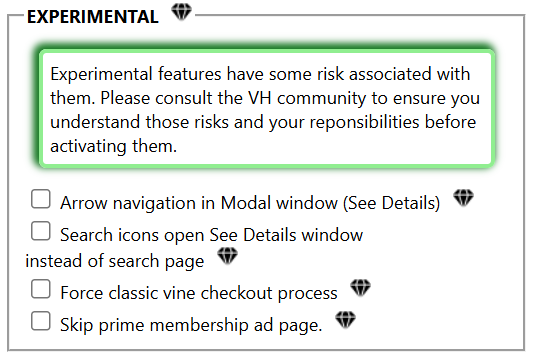This page is specifically for the General tab on Vine Helper. It will go into detail on the different selectable options, how they work, and what they do.
The tab is separated into 4 sections:
- Tabs
- Page
- Item tile
- Experimental
Note: Features marked with a diamond are premium and require a subscription.
¶ Tabs
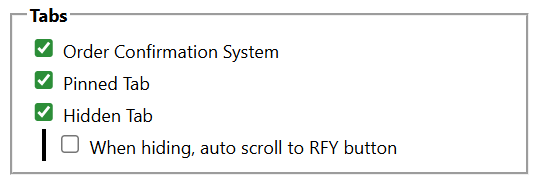
¶ Order Confirmation System
This will add the "Unavailable" tab and display the successfull or failed order count on the items.
¶ Pinned Tab
This will add a "Pinned" tab and an icon of a push pin in the item's toolbar which allow you to save (pin) items.
Note that pinned items, at this time, are a copy of the items as it was found, and not a reference to the database items. As such, it won't show the availability status, order counts, or ETV.
¶ Hidden Tab
Will display a "Hidden" tab and an icon of a eye in the item's toolbac which allow you to move items from the "Available" tab to the "Hidden" tab.
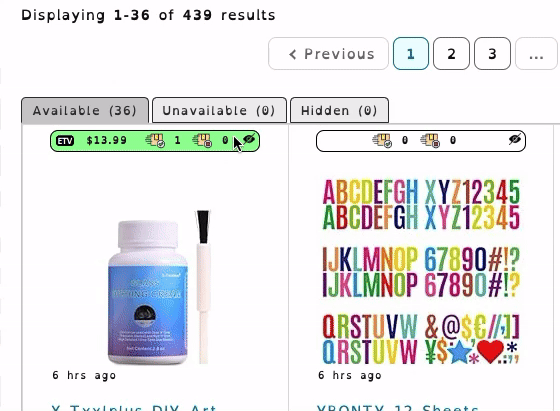
¶ When hidding, auto-scroll to the RFY button
Will force the browser to scroll back up to the RFY button.
¶ Page
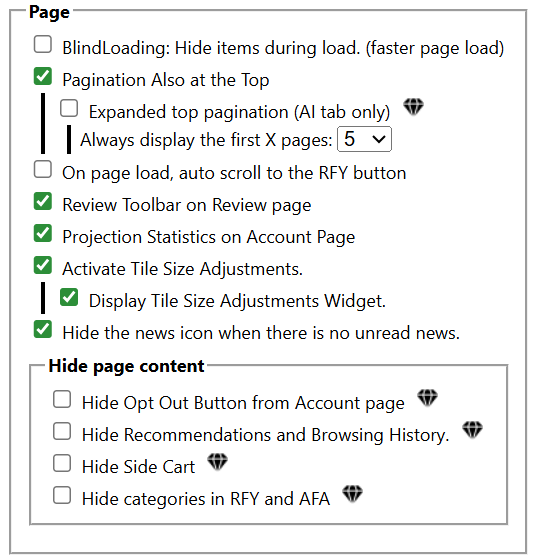
¶ Blind loading
This will hide items while VH retreive the information from the server and re-arrange them. On slower computer, this improve the performance and avoid seeing the page items shifting as things are loading and getting processed.
Note: If VH's server is down or reject your request, the items will stay hidden until the server request timeout (60 seconds). If that happens, remember to de-activate blind loading.
¶ Pagination Also at the Top
This option adds pagination at the top, as well as keeps the original pagination at the bottom of each page. This is a different option than pagination-on-top.css which removes the bottom pagination.
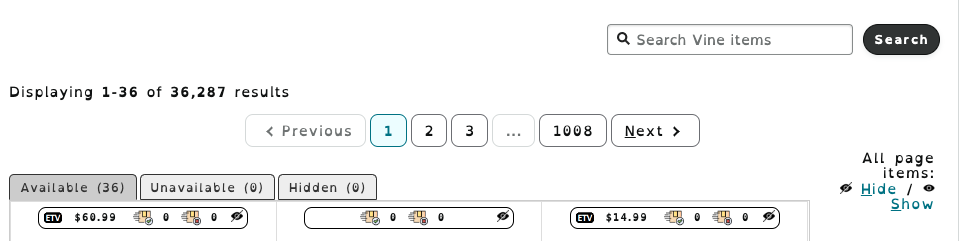
¶ Expanded top pagination (AI tab only)
This option allows the top pagination to expand beyond the default of the first 2 page numbers and the very last page.
¶ Always display the first X pages
This allows you to select how many page numbers you wish to display. The minimum number is 1. The max number is 10.
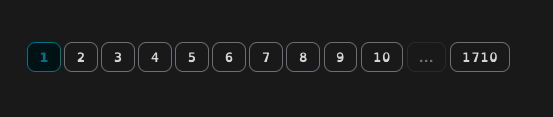
¶ On page load, auto-scroll to the RFY button
This will force the browser to scroll to the RFY button when loading a page. Useful for users who want to ensure the page are always displayed in the items area, skipping the header.
¶ Review Toolbar on Review page
Will add a toolbar on the review page. This allow to save reviews, and create/use review templates. It will also remember the height of the textarea for the review, and display a character count for the review title as there is a 100 characters limit.
¶ Projection statistics on Account page.
Will display additional statistics on the account page to project what your numbers would be at your current page when your next evaluation happen. It will also display how many review you need to do to safely reach your 90% review rate.
¶ Activate Tile Size Adjustement
Will adjust the items' tile size according to the sliders settings, even if the widget is hidden (next option).
Note that the regular page (RFY/AFA/AI) use separate settings from the Notifications Monitor.
¶ Display Tile Size Adjustment widget
Show or hide the Tile Size widget. Once adjusted to your needs, you can hide it to gain space and keep the parent option activated for the settings to be applied.
¶ Hide the News Icon when there is no unread news
From time to time, VH can publish news, generally regarding expected maintenance. Keeping this option on will hide the news icon when there is nothing unread. If you read something and want to read it back, you can uncheck this to access your read news again.
Note that most News are deleted when no longer relevant.
¶ Hide page content
This offer several options to hide non-essential content from the Vine pages.
¶ Item Tile
(to do)
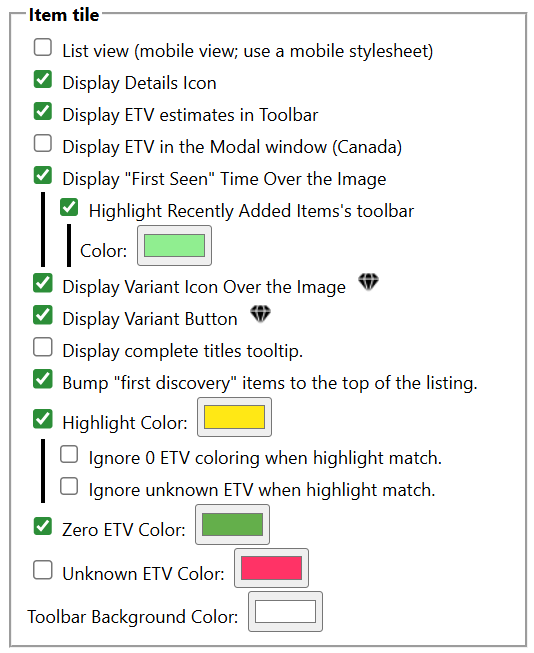
¶ Display ETV estimates in Toolbar
ETV means "Estimated Tax Value", which is the amount users in certain countries will be taxed upon. If enabled, the extension will show an estimated range of ETV value that was shared by the community.

¶ Display First Time Seen
This option will load the date and time an item was first seen by a user of the community. It will also display
on the bottom left part of the image thumbnail how long ago this item was first seen.
Remember:
- It is based on the first time a Vine Helper user queries the home server about an item, not the time it was actually published.
- Items cycle through members and queues. For example: it is possible people have seen the item in their RFY queue days earlier but the item just appeared in your AI queue. The first time seen will be a few days old, despite the item only just being made available to you.
Note: This option is required to use the Highlight Recently Added Items feature.
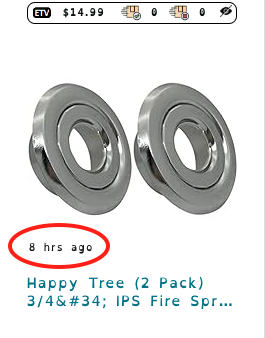
¶ Highlight Recently Added Items
The Highlight Recently Added Items feature will add a button next to the search bar. This button will save the current date and time, representing the last time you browsed the list. You need to set your marker manually. Then when you come back later and refresh your page, all the items which were reported to the server since you set your marker will be highlighted in yellow.
New items will be highlighted followed by a page reload.
This option used to be called the Bookmark feature.
Note: This option needs the First Time Seen option to be enabled to work.
¶ Display Variant Icon Over the Image
Displays an icon in the bottom-right side of the image in case a product has variants.
¶ Experimental options
(to do)