¶ Notifications tab
The notifications tab is full with options related to the notification monitor.

¶ Enable Notifications & Assisted Page Loads
The very first option is to enable the Notification Monitor system. Doing so will also enable the assisted page loads system, which will compensate for the reduced manual browsing when using the Notifications Monitor.
¶ Connection Mode
As concurrent WebSocket connections are limited, you can decide if you want the WebSocket connection to be handled (held) by the Master Monitor tab itself, or the service worker. The service worker is known to be more resilient against mobile device putting apps to sleep, but it will maintain an active connection regardless if you have a notification monitor tab open or not.
If this all sounds confusing to you, leave it in Tab mode :)
¶ Hide Notifications matching Hide Keywords list
Will apply your hide keywords list to the items coming in the notification monitor. Items matching a hide keywords will not be displayed (unless they also match a highlight keywords, which will take priority).
¶ Hide Gold-tier Notifications for Silver-tier user
If you are a silver tier vine member, this option will hide items which are detected as being for Gold Members only. If you don't activate this option, you will see the items, but the See Details button will be replaced with “Gold member only”.
¶ Sound cooldown
The notification monitor can make sounds every time an item comes in. The sound cooldown will put a minimum delay between 2 sounds, to avoid being overwhelmed by sounds during rapid firing drops.
¶ Display on Screen Notifications
Will display small toaster-style notifications on the bottom right corner of vine page. These are not very smart and don't offer any filtering capacity. This feature will likely be removed in the future.
¶ Display thumbnail
Will display a miniature image of the product
¶ Sound
Will play a sound when a new notification is displayed
¶ Volume
How loud the sound, if any, should play.
¶ Notification Monitor
¶ Bump 0 ETV notifications to the top of the list
If the item is detected to have a 0.00$/€ Estimated Tax Value (ETV), it will bring it back to the top of the list.
Note: this will cause items to shift position, even when using placeholders for the “no shift grid” mode.
¶ Display placeholders to keep items from shifting
Also known as the “No Shift Grid”, this option will use placeholders (dummy tiles) to ensure the existing items from the grid do not shift when a new item is added.
| Classic Grid | No Shift Grid |
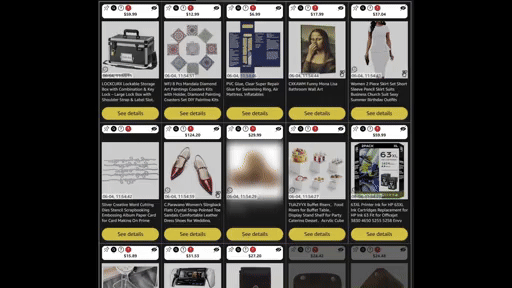
|
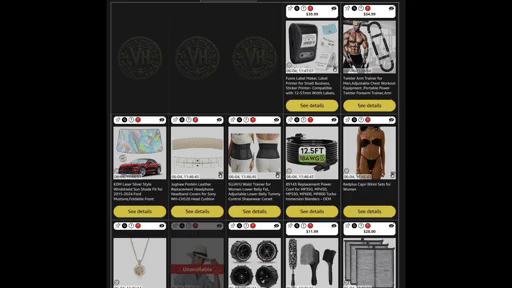
|
¶ Pause Feed when mouseover See Details button
Will pause the feed and buffer incoming items when your mouse cursor if hovering the See Details button area. Will resume the feed when the mouse cursor leave the area.
¶ Show red overlay when paused
Will make the entire screen slightly red to indicate when the feed is paused.
¶ List view (mobile view)
Will display items in a way that is more suitable for mobile view (1 item per line). Made to go along one of the Mobile Stylesheets under the Style tab.
Note: Will ignore tile sizing, placeholder, etc.
¶ Display time with 24hrs format
Will display time in a 24hrs format instead of the default preference of your locale.
¶ Hide notification with duplicate images
Will keep track of the notification thumbnail addresses and will hide new items for which the same thumbnail is already present in the notification monitor. Useful to avoid multiple duplicates of the same items published multiple times under the same ASIN.
Note: If the initial item goes Unavailable, it will not become available again if another duplicate items is found (and hidden)
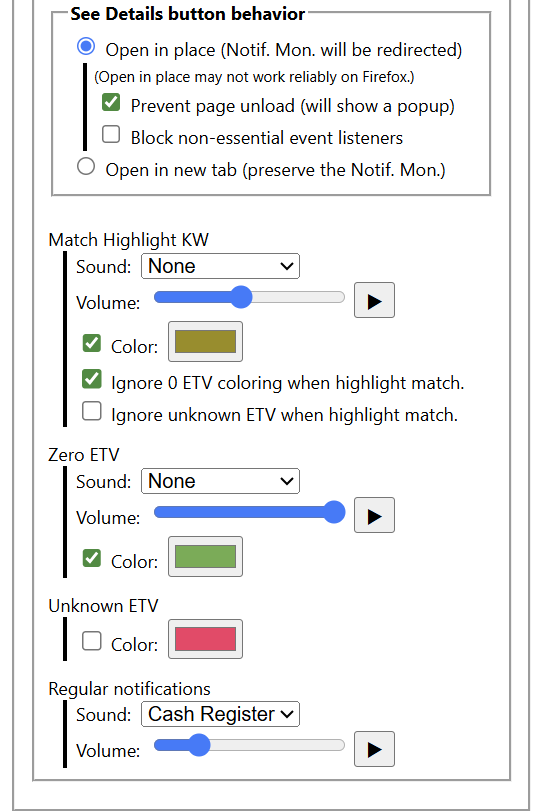
¶ See Details button behavior
This will determine what happens when you click See Details in the notification monitor. There are 2 modes:
¶ Mode: Open in place
Will simply let Amazon Vine handle the click and open the modal window on the same page. Keep in mind that by default, Vine redirects the page after a successful order, which would mean you would lose the content of the notification monitor.
Note that Firefox and certain other browsers struggle to handle multiple items and has shown to be unreliable where the See Details buttons will often just stop working.
¶ Prevent page unload (will show a popup)
To prevent a successful order from redirecting the page, VineHelper can monitor the unload event and request the browser to prevent it. For security reasons, most browsers will show some form of confirmation popup to confirm what your intent is. This will allow you to click something to tell the browser you do not want the page to be redirected, or reloaded, and will keep you on the same page.
Blocking the redirection has no impact on your order being placed or not.
Note that this option works even if you selected the Open in tab mode, but is designed with Open in place in mind.
¶ Block non-essential event listeners
Only try this mode if you have issues with the notification monitor crashing or becoming unresponsive. This can lower memory usage, but has also been shown to make Open in place less reliable.
¶ Mode: Open in new tab (preserve the Notif. Mon.)
This mode will block Amazon from handling the click and open a new tab when you click “See Details”, where Vine Helper will attempt to force a See Details window to open. For some reasons, this method seems a lot more reliable.
¶ Match Highlight KW
Define how to render an item when it match one of the highlight keywords.
¶ Ignore 0 ETV coloring when highlight match
Will not apply the 0 ETV color when the item is a highlight match.
¶ Ignore unknown ETV when highlight match
Will not apply unknown ETV color when the item is a highlight match.
¶ Zero ETV
Define how to render an item which is detected as a 0.00$/€ Estimated Tax Value (ETV).
¶ Unknown ETV
Define how to render an item which has no known ETV value.
¶ Regular notifications
Define how to render a regular notification which does not match any of the above special cases.
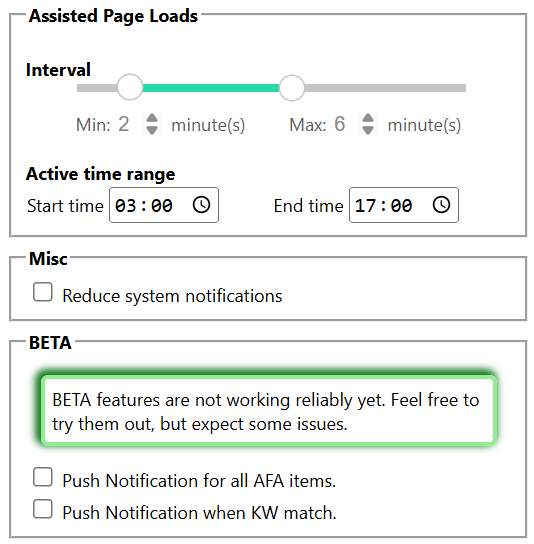
¶ Assisted Page Loads
As users of Vine Helper got in the habit of leaving the notification monitor open and not browsing listing page, an assisted page loads system was implemented, which will request from the server which page is most needed to be loaded and browse that page.
By default, this occurs once every 2 to 5 minutes only if you have the notification monitor opened, during the active time range.
¶
¶ Interval
You can lower your intervals for the assisted page loads to activate itself if you wish to contribute more to Vine Helper.
¶ Active time range
Adjust this time to covert the time where Vine is actively dropping items. A minimum of 8 hours is required. If you go below that minimum or put non-sensical values, Vine Helper will internally set your time from 0300 to 1700hrs.
¶ Misc
¶ Reduce system notifications
Doesn't have to do with the notification monitor per say, but will display less toaster notifications for recuring events, such as ETV being read, etc.
¶ BETA
Those features sometime works, sometimes don't. There is no risk to try them, but they may not be reliable.
¶ Push notifications for all AFA items
When an AFA item is detected, send a push notification through the browser.
Note that Firefox for android suspend the browser process when not in foreground (active) so this will not work if the browser is in the background.
¶ Push notifications when KW match
When a highlight keyword match, send a push notification through the browser.
Note that Firefox for android suspend the browser process when not in foreground (active) so this will not work if the browser is in the background.