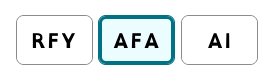¶ Style Sheets
The Styles tab allow you to select different display style from Thorvarium. This will allow to optimize the page displayed to your liking.
Tip: some Stylesheets will need the Compact Toolbar option to be enabled to be displayed properly.
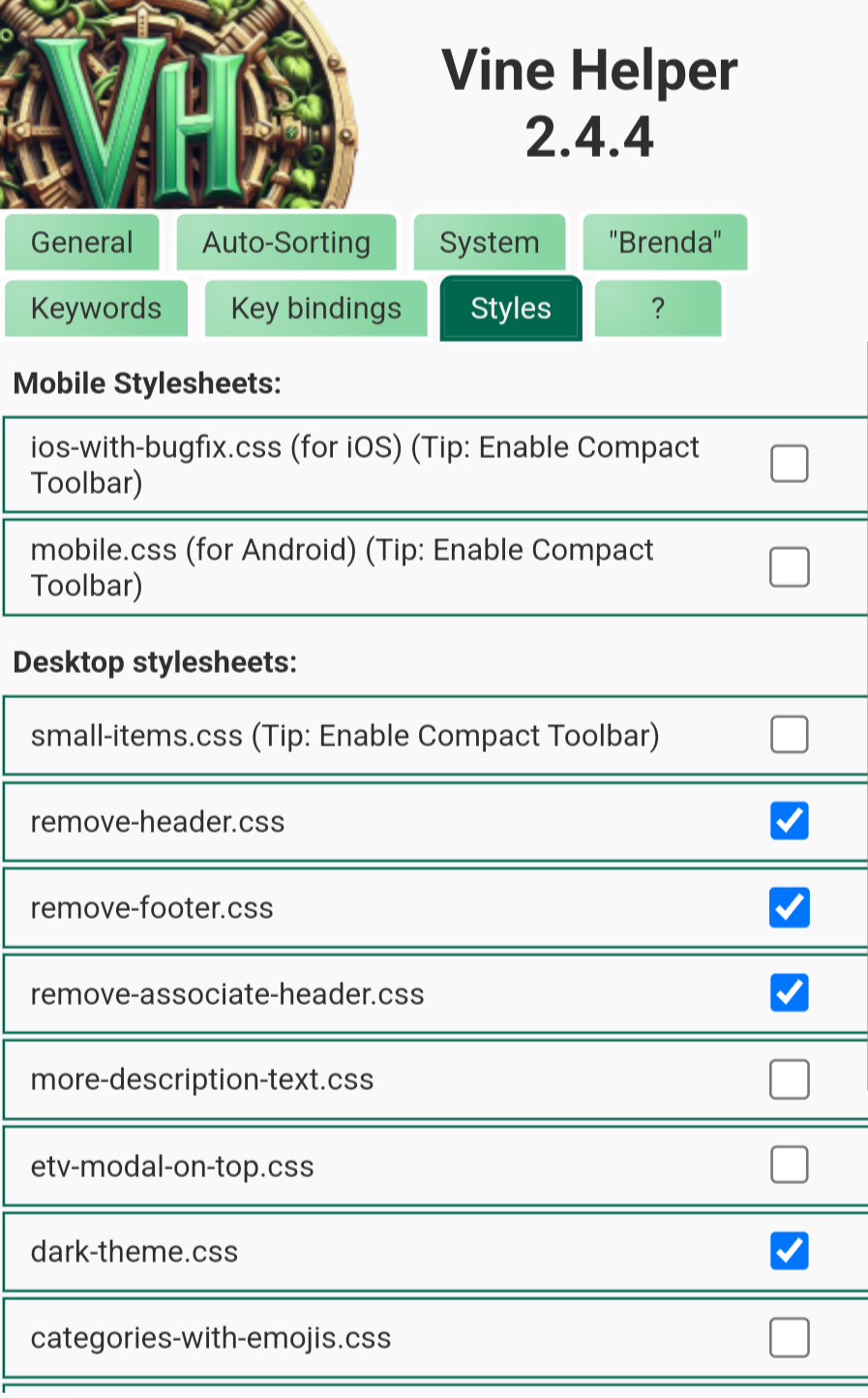
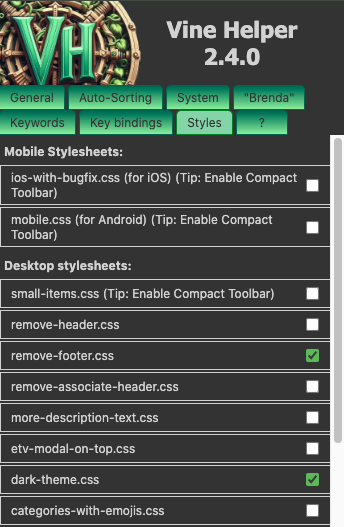
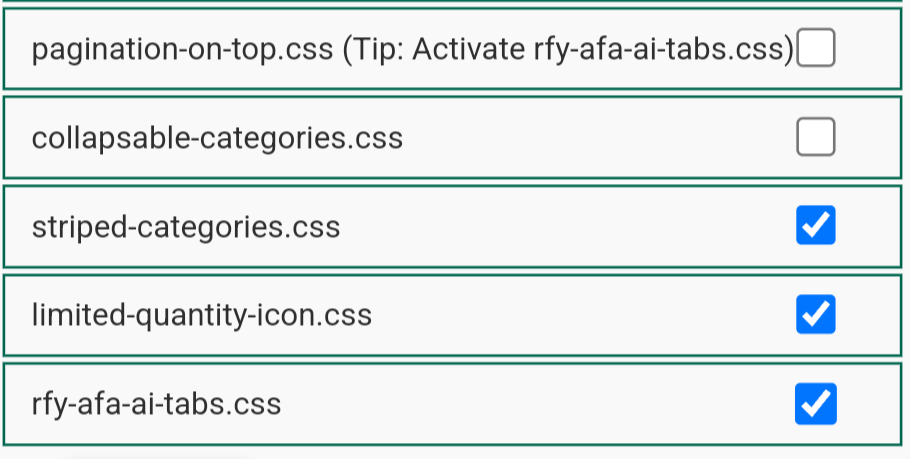
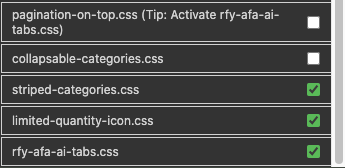
¶ Mobile Stylesheets
¶ ios-with-bugfix.css (for iOS) (Tip: Enable Compact Toolbar)
This option is the same as Android's except the ETV is only shown when you click "See details".
¶ mobile.css (for Android) (Tip: Enable Compact Toolbar)
Selecting mobile.css reformats Vine Helper specifically for mobile. This makes it so that all 32 items can fit on one page. The Available, Hidden, and Unavailable tabs are abbreviated to A, U, and H. There is a large yellow "See details" button underneath each item. The upper toolbar is compacted too so that the ETV and hide item buttons are on their own line. The RFY, AFA, and AI tabs are also larger and centered above the items.
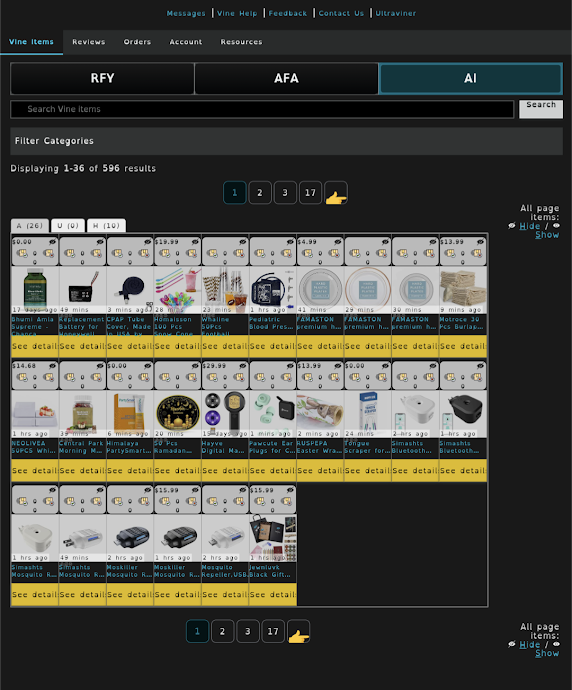
¶ Desktop Stylesheets
¶ small-items.css (Tip: enable compact toolbar)
This is good for people with large computer screen that wish to add more data to their space.
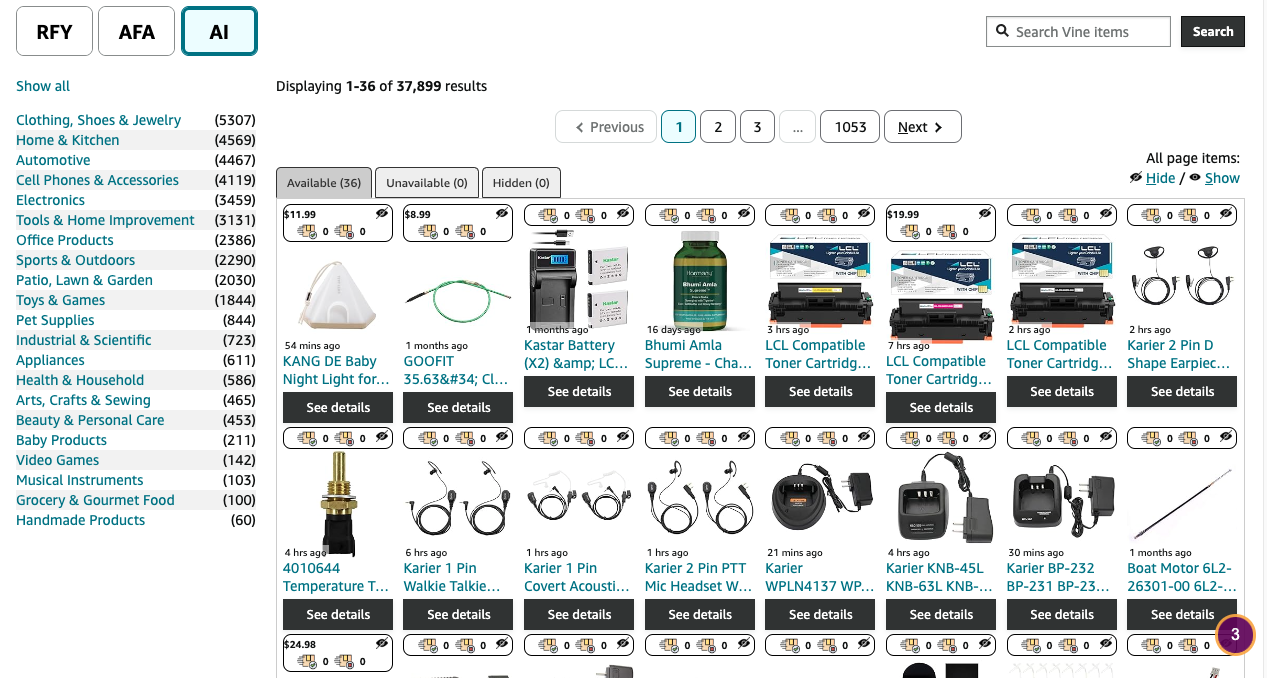
¶ remove-header.css
Selecting remove-header.css removes the Amazon logo, search bar, order tabs, account tabs, cart, and categories from the top of page. This simplifies the browsing experience. This does not impact anything associated with Amazon Vine, such as the Account, Contact Us, Reviews, Orders, or Account tabs.
¶ remove-footer.css
Selecting remove-footer.css removes the Amazon footer and everything in blue along with recommended products and advertisements from the bottom of page. This simplifies the browsing experience.
¶ remove-associate-header.css
This removes a toolbar that only exists for users that are Amazon Associates. If you are not an Amazon Associate this doesn't apply to you.
¶ more-description-text.css
Selecting more-description-text.css shrinks the text size so that more of the title can fit into the item block.
More description text on left vs without on right:
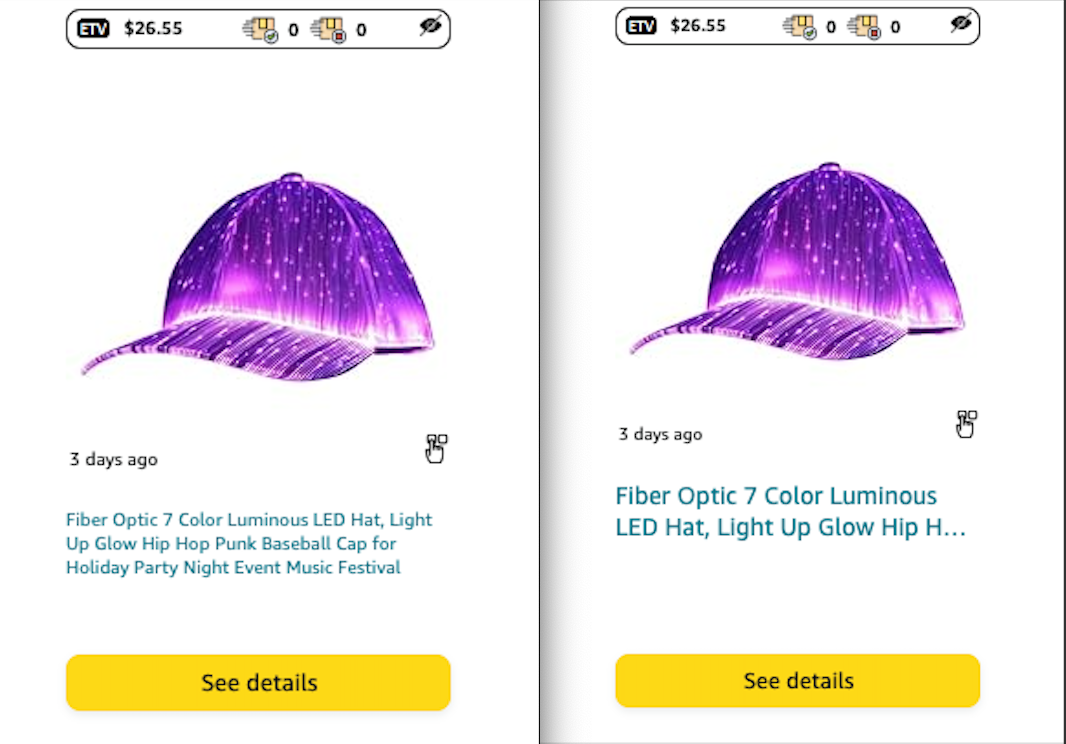
¶ etv-modal-on-top.css
By default, the ETV value appears on the bottom of the product details page, below the dropdown options and just above the request product button.
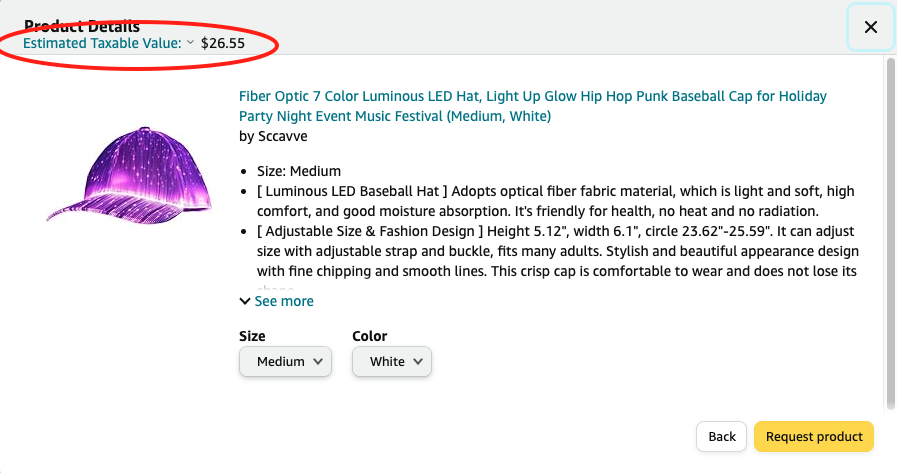
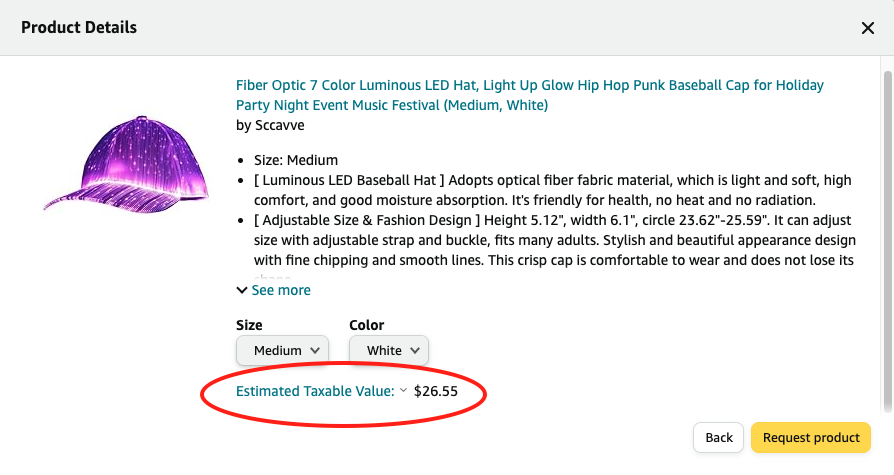
¶ dark-theme.css
This option makes the entire Vine portal dark themed.
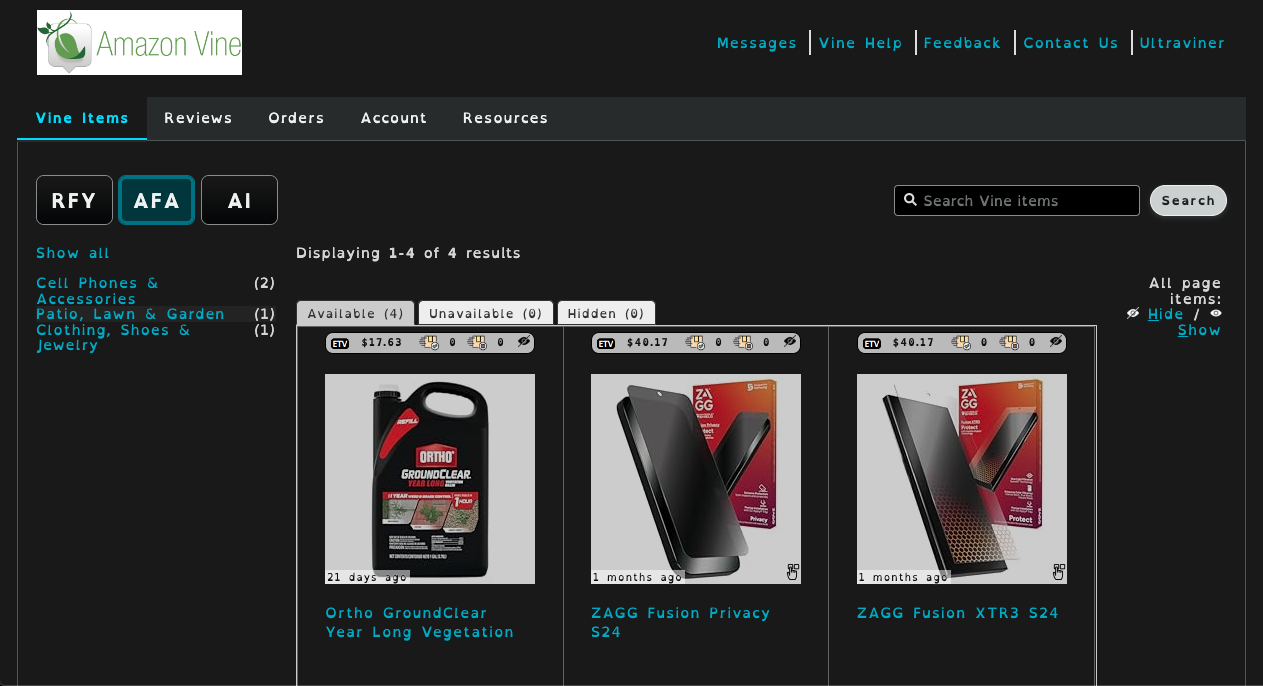
Note: To make the Vine Helper menu dark themed, the browser must be set to dark mode.
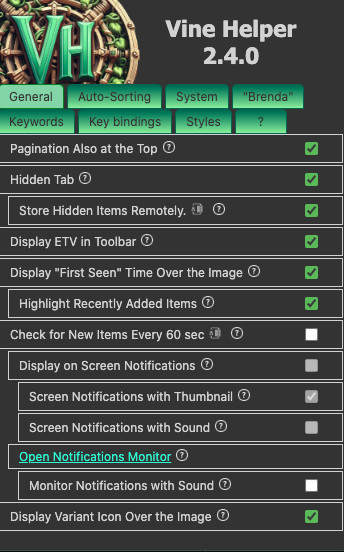
¶ categories-with-emojis.css
Selecting categories with emojis adds emojis next to the category names.
Vine's categories and Vine's categories with emojis:
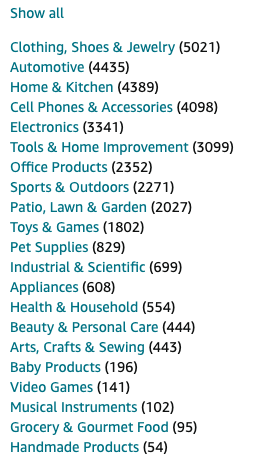
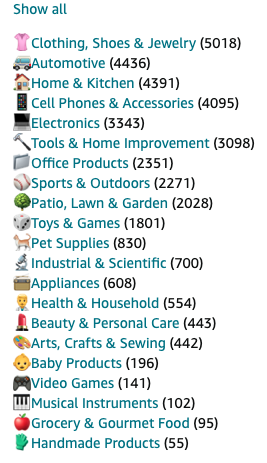
¶ pagination-on-top.css (Tip: Activate rfy-afa-ai-tabs.css)
Pagination on top removes the pagination options from the bottom of the page.
Note: Vine Helpers adds pagination on top by default. This option specifically removes the bottom pagination.
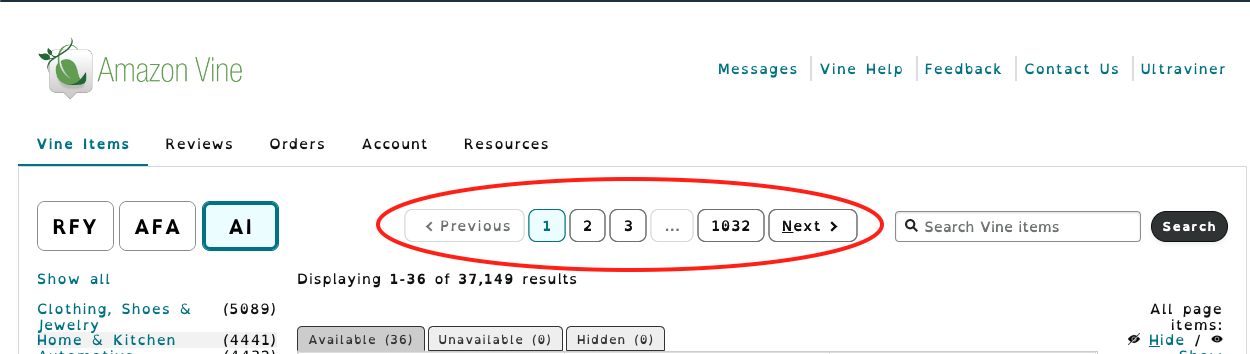
¶ collapsable-categories.css
Selecting collapsable categories with hide the category names, leaving only the item counters. This is good for small screens.
Note: turn on categories with emojis for added help in differentiating the category types.
Collapsable categories and collapsable categories with emojis:

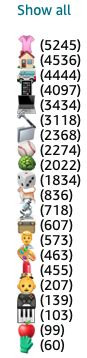
¶ striped-categories.css
Selecting striped categories formats the categories in an even manner with the item numbers being on the far right hand side. It also adds white and grey alternating stipes.
Striped categories and striped categories with emojis:
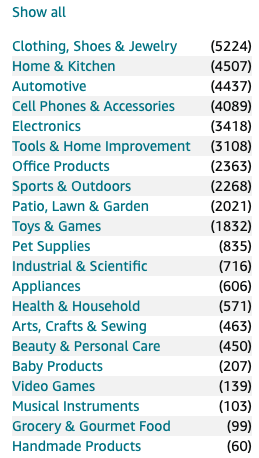
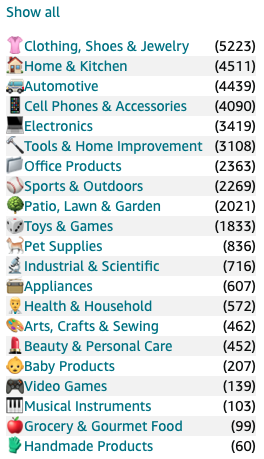
¶ limited-quantity-icon.css
This option displays a large hourglass in the bottom left corner of a description popup box if the item has a limited quantity.
Item with limited quantity:
Limited quantity icon:
¶ rfy-afa-ai-tabs.css
This option changes the appearance of the "Recommended For You", "Available For All", and "Additional Items" buttons on the top of Vine. It makes them larger, with abbreviated text. This makes it easier to see and click, especially on mobile.
Without styling:

With styling: