Rules can be used to customize the products on your queues.
There are 2 types of rules. "Refresh" and "Alert"
With rules you can apply a border color, sounds and blur to products. You can also filter alerts and hide products.
Defining a color as black will disable the highlight color. The rules are applied in order. Multiple rules can be matched for a single product, applying highlight color from the first rule with a highlight defined and sound from the first rule with sound defined.
Marking the checkbox that has a Shield inside it will blur the products. Clicking on the blur will reveal it.
¶ Refresh
Refresh rules will be applied on queues of type RFY, AFA, AI and Search. With it you can specify colors, blur, sounds and hiding depending on the product.
When a product matches a refresh rule and it applies a color it will also be displayed on top of the other products while using "smart sorting".
The products hidden by rule will be displayed on the bottom of the list while using "smart sorting" if you have the setting "display hidden products" enabled.
¶ Examples
¶ Play a sound every time a new RFY product appears in my queue:
1- Create a new refresh rule
2- Give it a friendly name for you to recognize later
3- Click pencil to edit it
4- Pick a sound from the list or use a custom sound
5- Still inside the sound picker, mark the optin "Play once per product" to only play the sound once, or keep it unchecked for the sound o play every time you refresh
6- Create the rule as Field "Queue Type" Equal "Recommended For You"
7- Optionally, pick a highlight color
8- Save
¶ Mark all 0etv products with yellow
1- Create a new refresh rule
2- Give it a friendly name for you to recognize later
3- Click pencil to edit it
4- Pick a color
5- Create the rule as Field "ETV" Equal "0"
6- Save
¶ Mark all new products with green
1- Create a new refresh rule
2- Give it a friendly name for you to recognize later
3- Click pencil to edit it
4- Pick a color
5- Create the rule as Field "Seen (in Minutes)" Equal "0"
6- Save
¶ Apply blur to NSFW products
1- Create a new refresh rule
2- Give it a friendly name for you to recognize later
3- Click pencil to edit it
4- Mark the checkbox with the Shield icon
5- Create the rule as Field "Title" Regex Match "dildo|anal|realistic|massager" (you can add more terms as you want)
6- Save
¶ Hide all products with the word "cupcake"
1- Create a new refresh rule
2- Give it a friendly name for you to recognize later
3- Click pencil to edit it
4- Mark the "auto-hide" checkbox
5- Create the rule as Field "Title" Contains "cupcake"
6- Save
¶ Hide a variety of product using regular expressions
1- Create a new refresh rule
2- Give it a friendly name for you to recognize later
3- Click pencil to edit it
4- Mark the "auto-hide" checkbox
5- Create the rule as Field "Title" Regex Match "cake topper|phone.*case|ink.*cartridge|((eye)?lash(es)?)|hair.*(extension(s)?)|help oil|gummy|tesla|floot mat|screen protector|chandelier|sticker|tattoo|cremation urn|dog bandana|light fixture|bluetooth adapter|fog light|fog bulb"
6- Save
¶ Alert
Alert rules will be applied on queues of type Alert. With it, you can specify the products that you want to receive in the real time alert queue.
When you have no alert rules defined, all products will be shown. When you have rules defined, only products that match at least one of the rules will be shown
¶ Examples
¶ List everything except some products
1- Create a new Alert rule
2- Give it a friendly name for you to recognize later
4- Click pencil to edit it
5- Create the rule as
AND (
Field "Queue Type" In ["Additional Items, "Available for All", "Search"]
Not (
AND (
Field "Title" Contains "cupcake"
Field "Title" Contains "tesla"
)
)
)
6- Save
¶ List everything except some products (Regex Version)
1- Create a new Alert rule
2- Give it a friendly name for you to recognize later
4- Click pencil to edit it
5- Create the rule as
AND (
Field "Queue Type" In ["Additional Items, "Available for All", "Search"]
Not (
Field "Title" Regex Match "cupcake|tesla"
)
)
6- Save
¶ Play sound alert for expensive products
1- Create a new Alert rule
2- Give it a friendly name for you to recognize later
3- Click pencil to edit it
4- Select a sound
5- Create the rule as
AND (
Field "ETV" Greater Than Or Equal "100"
)
6- Save
¶ When are the Alert rules triggered?
- Refresh rules are evaluated every time a queue is manually refreshed. Or when auto-refreshed and a new product is discovered.
- Alert rules are evaluated every time a new information is available for the product and the user has rules that are referencing the new information available
- Alert rules may also be triggered when products are shared to discord in case you are logged in with a Discord account and you have Settings > Discord > Alerts from Brenda enabled
¶ Rules that only filter by product title, ASIN, queue type, alert source, queue name, queue id or seen
- Rules triggered using only those fields are triggered instantly when the product is found for the first time by another ultraviner user because all this information is available during product discovery.
¶ Rules that are using ETV, Seller, Multiple Colors, Multiple Sizes, Multiple Options, or Limited
- Alerts that depend on the listed fields above may only be evaluated when someone open the product details modal for the first time. ETV and the others are data points that are not visible when the product is discovered on the product listing.
¶ Rules that are using Category
- When utilizing the fields above the alert may only be evaluated after a few seconds. This category information is retrieved from a third party service and calculated when the product is identified for the first time. Sometimes this information is also not available and may not trigger.
¶ Rules that are using Retail Price, Country, Coupon, Discount or stars
- When utilizing the fields above the alert may only be evaluated after an additional few seconds. This information is retrieved from a third party service when the product is identified for the first time. Sometimes this information is also not available and may not trigger.
¶ How are rules evaluated
Rules are evaluated from inside to outside and they utilize trinary logic.
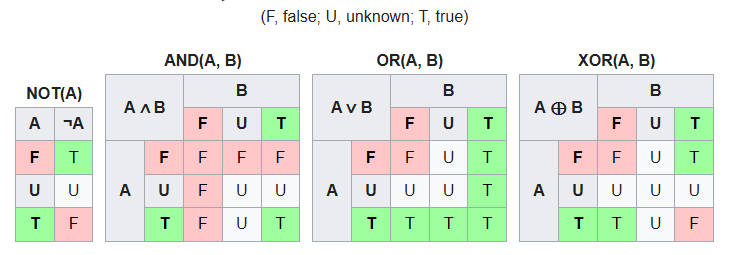
¶ Evaluation examples
Below you will have some examples of how long it will take for you to receive an alert
¶ Utilizing only product title
Field > Title > Contains > Cupcake
- ✅ Rule will be evaluated intantly because Ultraviner knows the product name when first discovered by any user and it will send the alert in case it matches the title.
¶ Utilizing product title and etv inside an AND
And (
Field > Title> Contains > Cupcake
Field > Category > Equal > Grocery & Gourmet Food
)
- ❌ Rule will be evaluated for the first time instantly, but it will evaluate as unknown and not trigger because the field "Category" is not available when the product is discovered. Since the rule is utilizing an AND, all the criterias inside need to evaluate to TRUE.
- ✅ Rule will be evaluated again after a few seconds when the Category is retrieved from the third party service and will trigger in case both fields are matching the criteria.
¶ Utilizing product ETV and Retail price inside an OR
Or (
Field > ETV > Greater than > 0
Field > Retail Price > Greater than > 0
)
-
In this case, the rule will be evaluated in two instances. But the instances can be in different moments since we do not know what will happen first: ETV Reveal or Retail price retrieval. Rule will match in case of ETV OR Retail price matches the criteria.
-
❌ Rule will be evaluated during product discovery but will never trigger alerts at this point since ETV OR Retail price are always required in the evaluation.
-
✅ Rule will be evaluated when someone reveal the product details to see the etv.
-
✅ Rule will also be evaluated when retail price is retrieved.
¶ Utilizing product title, ETV, Retail price and Category
And (
Field > Title > Contains > Cupcake
Field > Category > Equal > Grocery & Gourmet Food
Or (
Field > ETV > Equal > 0
Field > Retail Price** > Equal > 0
)
)
-
In this case, the rule will be evaluated in four instances. And will only send alerts when all the criteria passes.
-
❌ Rule will be evaluated during product discovery, but will never triger at this point because of the additional required criteria.
-
❌ Rule will also be evaluated when category is calculated, but will again never triger at this point because of the additional required criteria
-
✅ Rule will be evaluated when someone reveal the product details to see the etv.
-
✅ Rule will also be evaluated when retail price is retrieved.
¶ Custom sounds
To use custom sounds you need to have the audio file somewhere in the cloud that is publicly accessible. You can also use sounds from websites like myinstants.com by copying the download link.
¶ More help
- Watch How to use Rules (Highlight, Hide, Sounds and Blur on patreon