Webhooks can be used to feed data to other systems, for example, you could make your orders placed on Ultraviner be automatically added to your excel on google docs. Or you could make your smarthome speaker say something when a new RFY product is detected.
¶ Webhook Types
¶ Rule Webhooks
Rule webhooks are triggered when the configured rule activated for a new product.
¶ Variables inside the product loop
asin, url, search_term, uv_url, name, image_url, image_base64
¶ Variables outside of product loop
rule_id, rule_name
¶ Order Webhooks
Order webhooks are triggered when an order is placed.
¶ Variables
order_id, asin, variation_asin, name, etv, datetime, date, time, image_url, image_base64.
¶ Order History Webhooks
Order History webhooks are triggered when you navigate on Orders pages.
¶ Variables inside product loop
order_id, asin, name, etv, datetime, date, time, image_url, image_base64.
¶ Webhook Examples
¶ Send push notification to my phone when a new RFY product shows up
Note:
NTFY is not reliable on iOS devices. You are probably better creating with the next example (Discord), Telegram or other services.
- Install the app "ntfy" from Google or Apple store
- if on android, disable battery optimization for the app to have instant alerts
- Inside the app, go to settings > connection protocol > change to WebSockets
- Inside the app, click (+) to create a new topic
- Give a name of random characters that no one else will guess. Example "16e5efed-b94d-4038-9bdd-7bcc26a09a57", you can also use a guid generator to create your topic https://www.guidgenerator.com/ (Unique Identifier)
- Mark the checkbox "Use another server" and enter "https://ntfy.ultraviner.com"
- Click subscribe
- Inside Ultraviner, go to Rules page
- Create a Refresh Rule that will match all your RFY products. This rule can have highlight color and sound optionally.
- Go to webhooks page
- Open the tab called "Rule Webhooks"
- Create a new Rule Webhook
- Select your rule that matches all rfy items
- Change the method to "POST"
- Change batch size to 1
- Use the Webhook URL as "https://ntfy.ultraviner.com/"
- Use the header:
{
"Content-Type": "application/json"
}
- Use the body (replacing the topic by your topic code just created):
{
"topic": "16e5efed-b94d-4038-9bdd-7bcc26a09a57",
"message": "RFY: {{asin}} - {{name}}",
"title": "New RFY",
"tags": [
"warning"
],
"priority": 4,
"attach": "{{image_url}}",
"actions": [
{
"action": "view",
"label": "Go to Vine",
"url": "https://www.amazon.com/vine/vine-items?ultraviner"
}
]
}
- Alternatively you can make the "url": "{{uv_url}}" if you creating a webhook for something that is not RFY, this will open a search queue.
¶ Send my RFY Products to my own Discord Server when a new RFY product shows up
- Create a Discord server
- Create a channel
- Right click the channel > Edit Channel > Integrations > Create Webhook
- Change the webhook name if you want and click at "Copy Webhook URL"
- Inside Ultraviner, go to Rules page
- Create a Refresh Rule that will match all your RFY products. This rule can have highlight color and sound optionally.
- Go to webhooks page
- Open the tab called "Rule Webhooks"
- Create a new Rule Webhook
- Select your rule that matches all rfy items
- Change the method to "POST"
- Change batch size to 1
- Use the Webhook URL that you copied from discord
- Use the header:
{
"Content-Type": "application/json"
}
- Use the body:
{
"content": "{{rule_id}} - {{rule_name}}",
"embeds": {{[
{
"title": "{{name}}",
"url": "https://amazon.com/dp/{{asin}}",
"thumbnail": {
"url": "{{image_url}}"
}
}
]}}
}
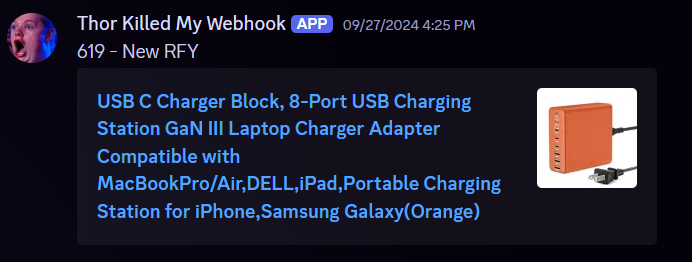
¶ Google Sheets integration - Send your orders placed to a sheet
- Go to https://drive.google.com/ and open/create a sheet
- Create a new tab in your sheet
- Inside the sheet, click on the top menu Extensions > Add-ons > Get add-ons
- Search for "Webhooks"
- Click on "Webhooks for Sheets" and install
- On the right sidebar of your sheet you will have a new icon for the webhooks add-on (black and red icon)
- if you do not see a sidebar, click on the arrow that is on the bottom right of the screen
- Take some time to follow the add-on instructions, it has a lot of steps but it is not hard to follow.
- After performing all the instructions you will have on the sidebar an astronaut image and under it is your webhook URL. It looks like this: https://script.google.com/macros/s/xxxxx/exec?gid=yyyyyyyyy
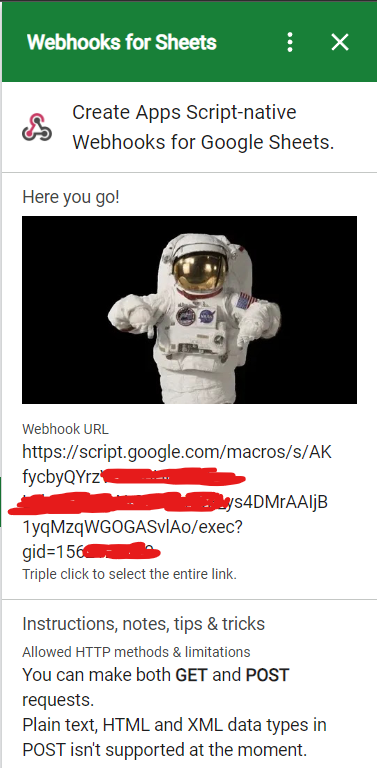
- Inside ultraviner, go to Webhooks page
- Open the webhook tab called "Order Webhooks"
- Click on "Add Webhook"
- Click to edit the webhook that you just created
- Change the method from "POST" to "GET"
- Add your webhook on the URL field with the product parameters:
https://script.google.com/macros/s/xxxxx/exec?gid=yyyyyyyyy&order={{order_id}}&asin={{asin}}&name={{name}}&etv={{etv}}&date={{date}}&image_url={{image_url}}
- Add this header that is required for google sheets:
{
"Content-Length" : "{{content_length}}",
"Host": "script.google.com"
}
- You should have this now:
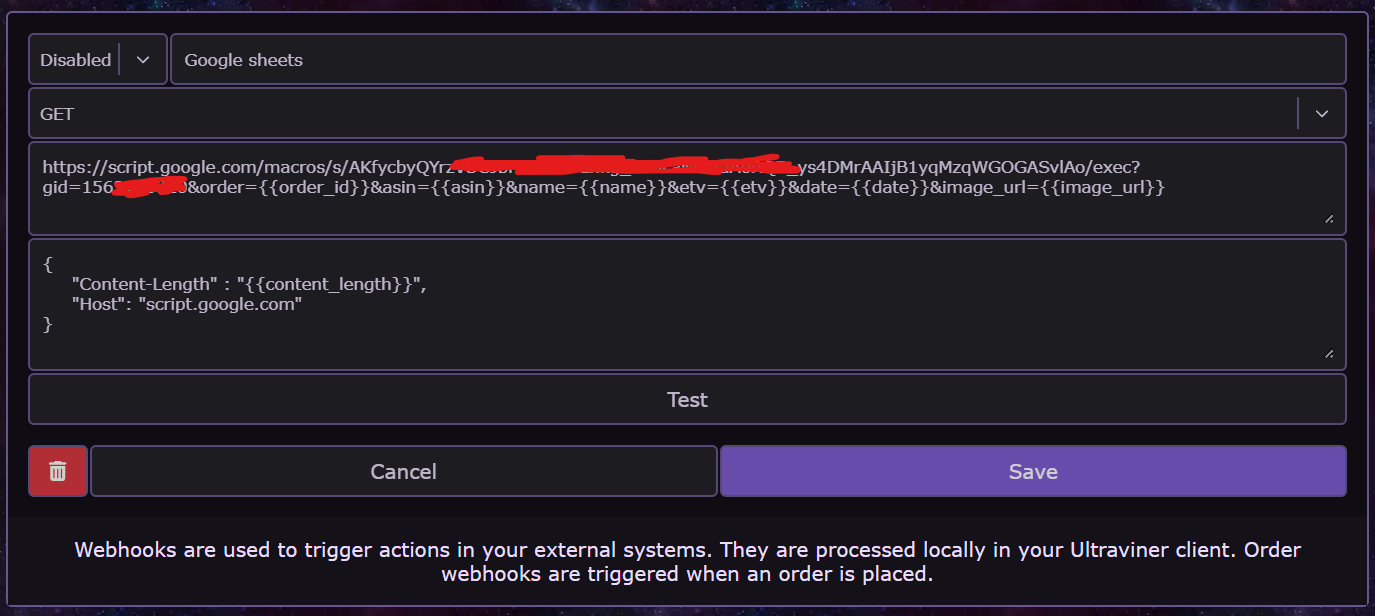
- Click "Test"
- Your sheets should receive the data inside it and it will receive every time that you place an order using ultraviner.
- Click Save
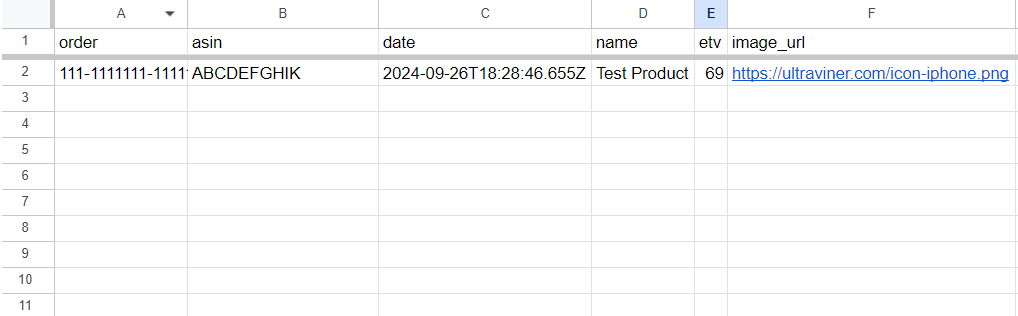
Note:
The first row of the sheet need to be the column names that need to match the parameters in the URL (name, date, etc...). The first row will be automatically created on blank sheets.