¶ How to Perform a Manual Update
Sometimes, as bugs are found and new features are implemented, updates are pushed out to the live version as quickly as possible. If you are in the habit of keeping your browser opened at all times, the extensions may not update itself as required.
While there is nothing particularly wrong with staying with the version of the extension you have as is, if there are significant bugs, errors, anomalies, and/or features that are broken, it is good to know how to update the extension manually so that you can be up-to-date on the most stable version available.
¶ Google Chrome on Desktop
- Open Google Chrome
- If the browser says there is a "New Chrome available" or "Update", then we suggest updating the browser first. This may automatically update any extensions you have along with updating the browser itself. If the Vine Helper remains on the same version, continue below.

- If the browser says there is a "New Chrome available" or "Update", then we suggest updating the browser first. This may automatically update any extensions you have along with updating the browser itself. If the Vine Helper remains on the same version, continue below.
- On the top-right corner of the browser, click on the 3 vertical dots ("...") for menu and options
- Click on Extensions > Manage Extensions
- Alternatively, you can also type
chrome://extensions/in the search bar
- On the top-right corner of the page, click on the "Developer mode" toggle
- 3 extra buttons should drop down on the top-left of the page named "Load unpacked", "Pack extension", and "Update"
- Click on "Update" button on the top-left corner of the page
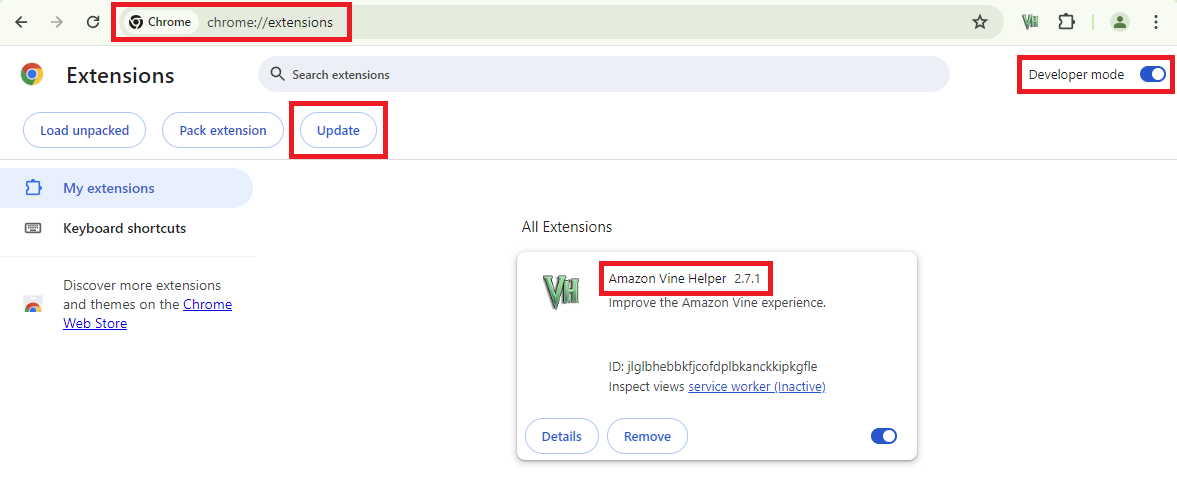
- Verify that 'Amazon Vine Helper' has been updated to the most recent version
- For any major releases, please refer to the "Vine Helper Releases" page on Github
- You are all set to proceed!
- Please make sure that all of your settings and customizations have not changed as a result of the update
¶ Mozilla Firefox on Desktop
- Open Mozilla Firefox
- If the browser says there is an "Update available", then we suggest updating the browser first. This may automatically update any extensions you have along with updating the browser itself. If the Vine Helper remains on the same version, continue below.
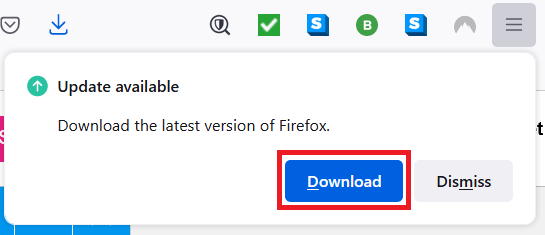
- If the browser says there is an "Update available", then we suggest updating the browser first. This may automatically update any extensions you have along with updating the browser itself. If the Vine Helper remains on the same version, continue below.
- On the top-right corner of the browser, click on the 3 vertical lines ("hamburger menu") for options
- Click on "Add-ons and themes" (Ctrl + Shift + A)
- Alternatively, you can also type
about:addonsin the search bar
- On the top-right corner of the section, click on the small gear icon
- Click on "Check for Updates" on the drop-down menu
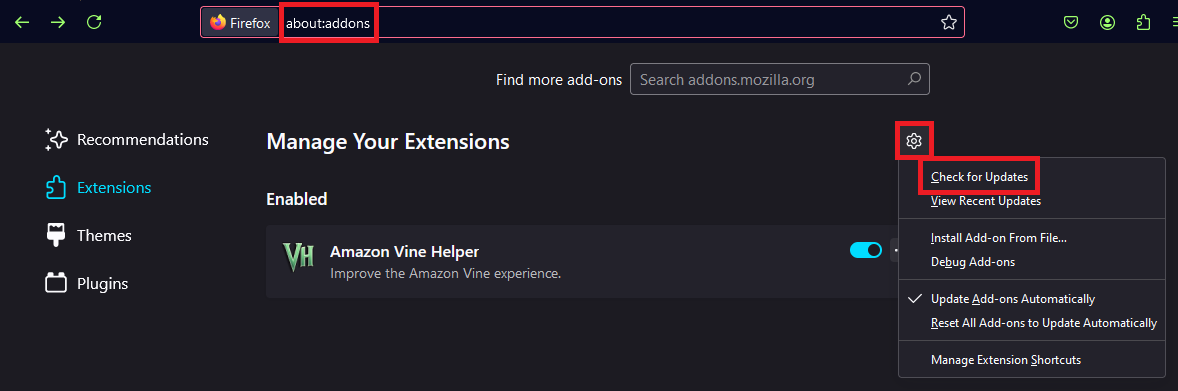
- Verify that 'Amazon Vine Helper' has been updated to the most recent version
- For any major releases, please refer to the "Vine Helper Releases" page on Github
- You are all set to proceed!
- Please make sure that all of your settings and customizations have not changed as a result of the update
¶ Kiwi Browser for Android Devices
-
Open Kiwi Browser
- If the browser says there is an "Update available", then we suggest updating the browser first. This may automatically update any extensions you have along with updating the browser itself. If the Vine Helper remains on the same version, continue below.
-
On the top-right corner of the browser, click on the 3 vertical dots ("...") for menu and options
- Click on Extensions
- Alternatively, you can also type
kiwi://extensions/in the search bar
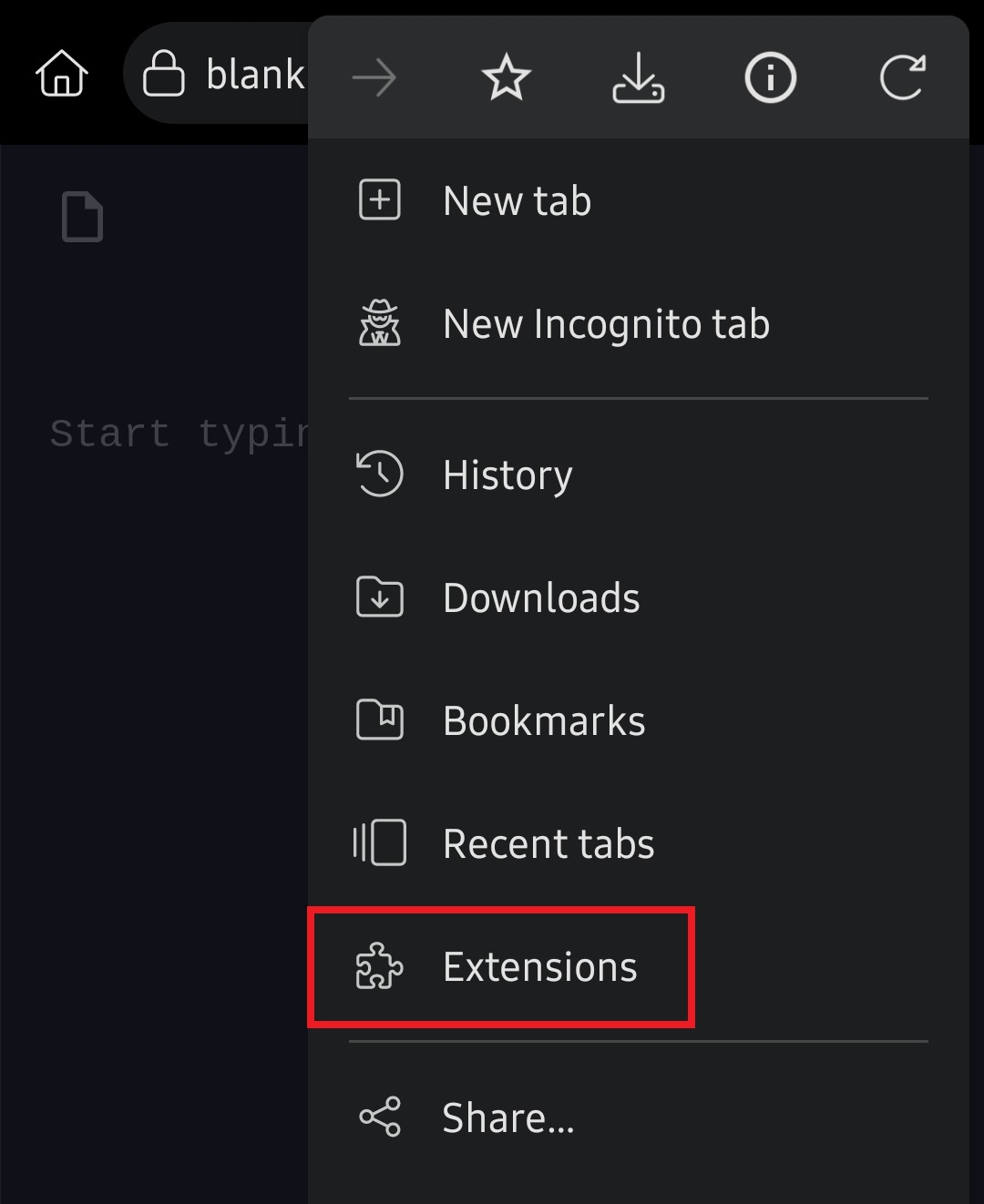
-
On the top-right corner of the page, click on the "Developer mode" toggle
- 4 extra buttons should drop down from top of the page named "+ (from store)", "+ (from .zip/.crx/.user.js)", "Pack extension", and "Update"
-
Click on "Update" button on the top of the page
- Allow the browser to update as needed
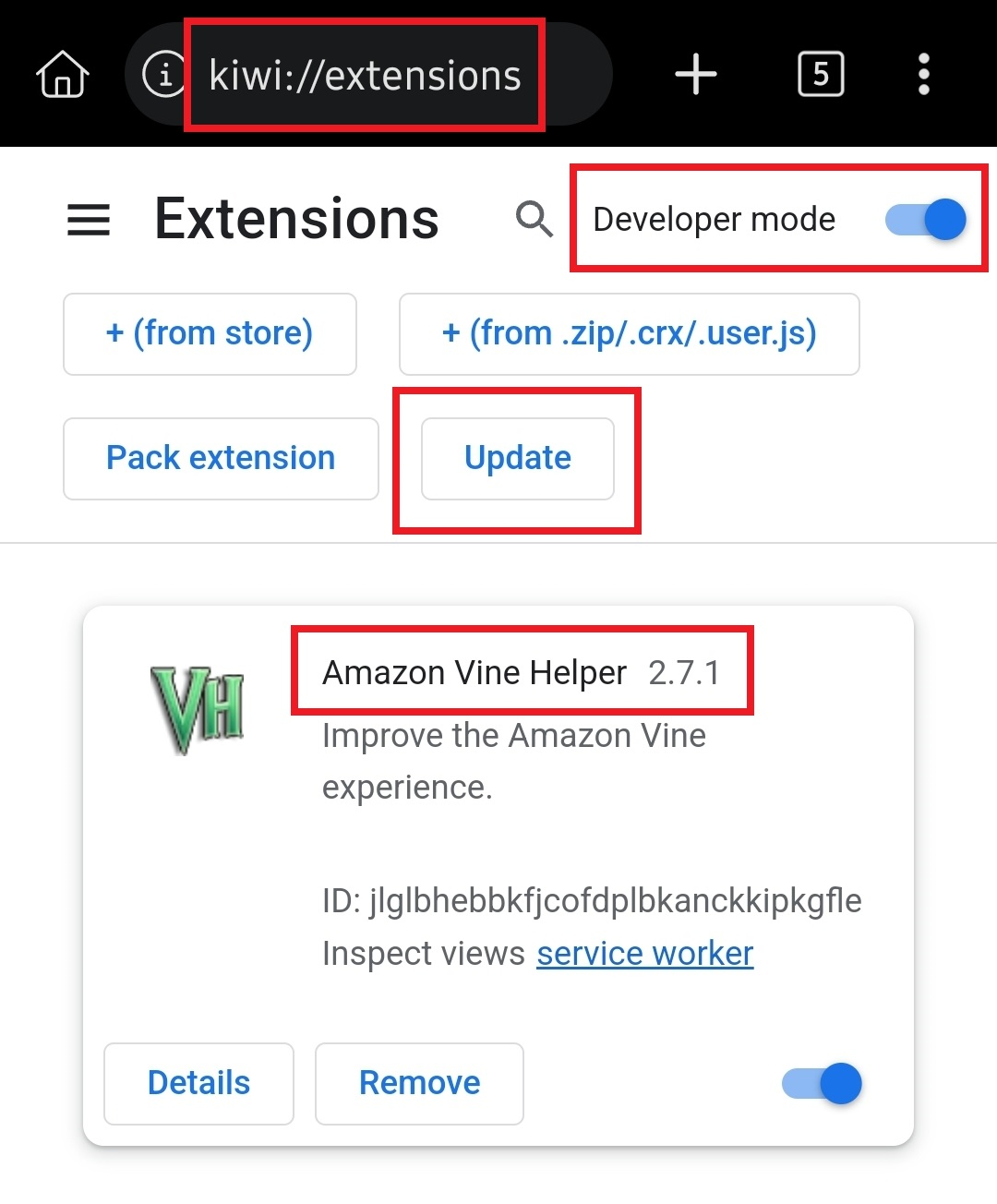
- Allow the browser to update as needed
-
You are all set to proceed!
- Please make sure that all of your settings and customizations have not changed as a result of the update