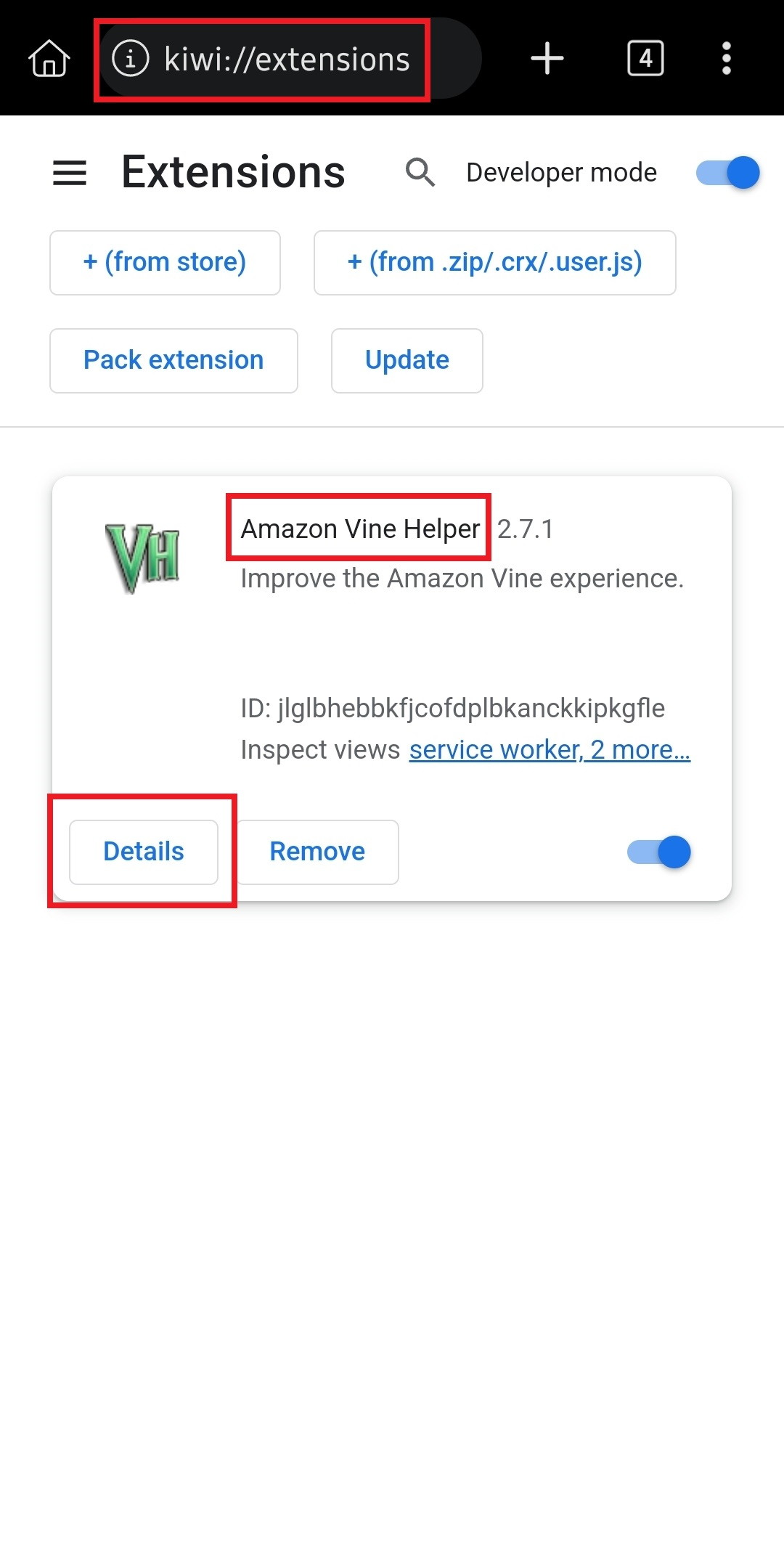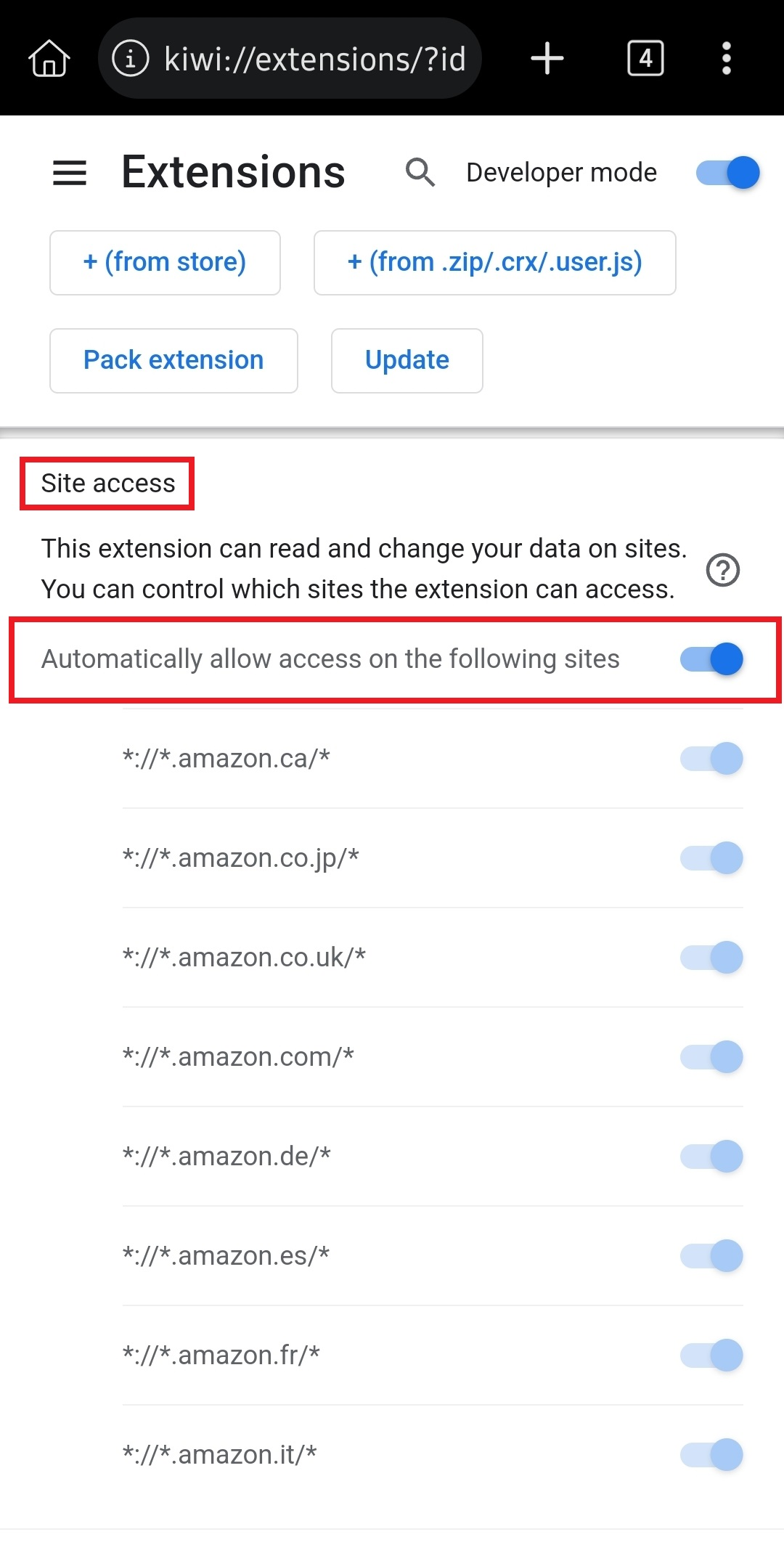¶ Lemur browser (recommended)
Lemur is a chromium based browser with support for extensions. You can install the extension from the Chrome webstore.
It is currently the most reliable option to install Vine Helper on Android.
Note that the push notifications are not reliable as the browser get suspended when running in the background.
¶ Firefox for Android
Firefox for Android works well for most people, but some users reported experiencing the following unresolved issues:
- requiring to double tap elements for their tap to be registered.
- ordering ending in an infinite spinner.
Firefox for Android support mobile extensions. However, please note that for memory usage reasons, it will suspend its process when in the background. So Push Notification definitely don't work on Firefox for Android.
¶ Edge Canary (developer mode)
Note that Edge is usually the slowest distribution channel to get updated due to their non-cancellable approval process requiring 7 business days. Because there is a potential for being locked for 14 days if a bad update gets pushed, I usually wait to be sure an update is not problematic before even attempting to send it to Edge.
- Inside Edge Canary browser:
- Click on the main menu "..." > Settings > Scroll down to "About Microsoft Edge"
- Click on Privacy and Terms
- Click 5 times on Edge Canary version number "xx.x.xxxx.x" until it says that developer options are enabled
- Go back to settings, scroll down and go inside "Developer options"
- Click on "Extension install by id"
- Paste Vine Helper id fmflggnpnheodnclhlpmdapapfcflloi
- Click OK
- When prompted if you would like to "Add Vine Helper" you click on "Add"
- Open vine website, you should have "Vine Helper" in the main menu, on the right side of "Contact US"
¶ Installation on Android Devices via Kiwi Browser (Kiwi Browser is not longer available)
While Google Chrome for Android do not support extensions on the mobile application, the Kiwi Browser is a Chromium-based alternative that works great with no downsides. All functionalities available on the desktop experience will work on mobile via the Kiwi Browser.
Please note that
Desktop siteoption must be enabled within the Kiwi Browser for the website to be functional as Amazon currently does not support a dedicated mobile webpage for Amazon Vine. All steps you must follow for an optimized mobile experience are detailed below.
- Open the Google Play Store and look for "Kiwi Browser - Fast & Quiet". Install the application.
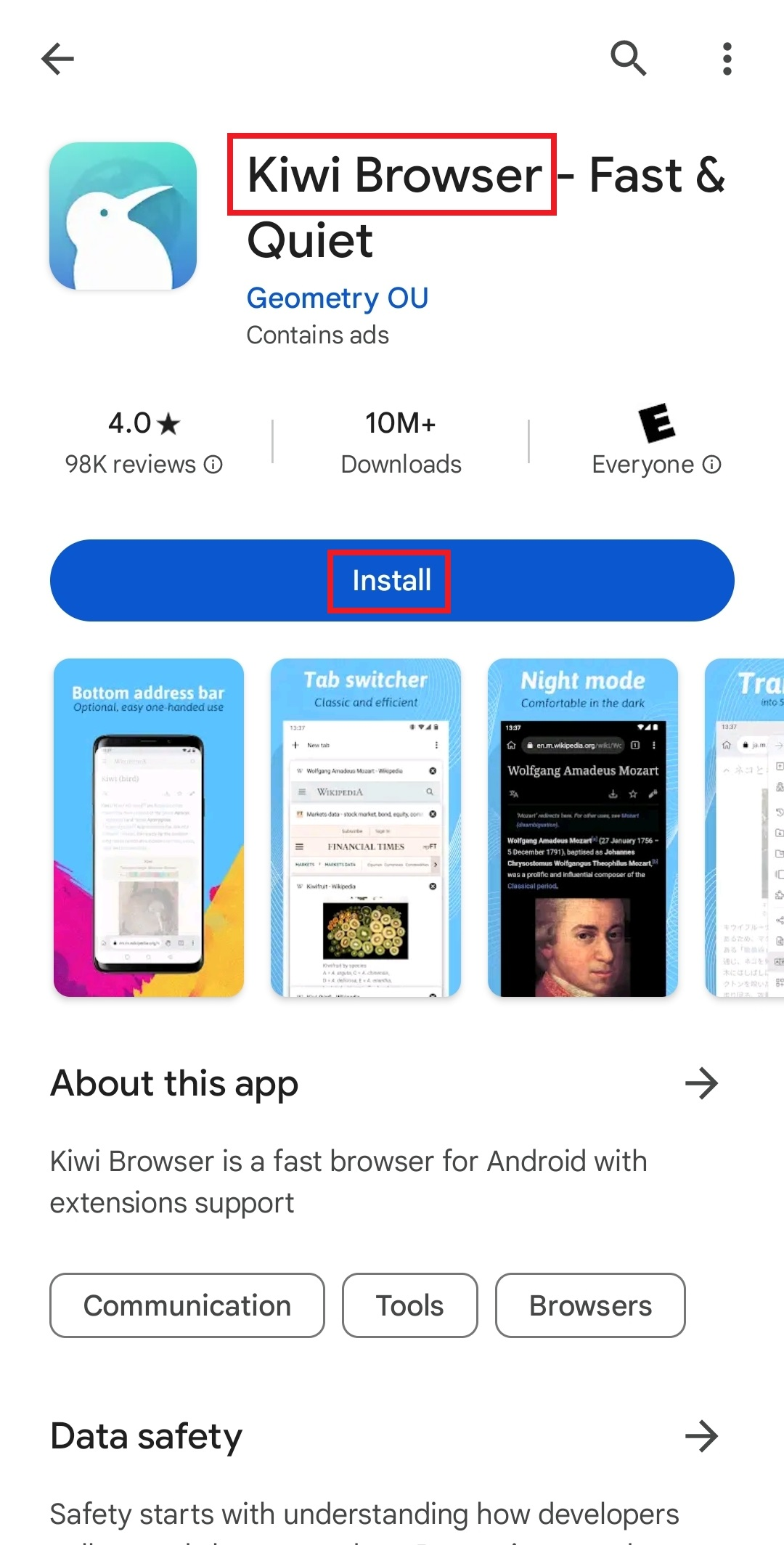
- Once installed, use the Kiwi Browser to access Google. Search for "Amazon Vine Helper" extension on the Chrome Web Store.
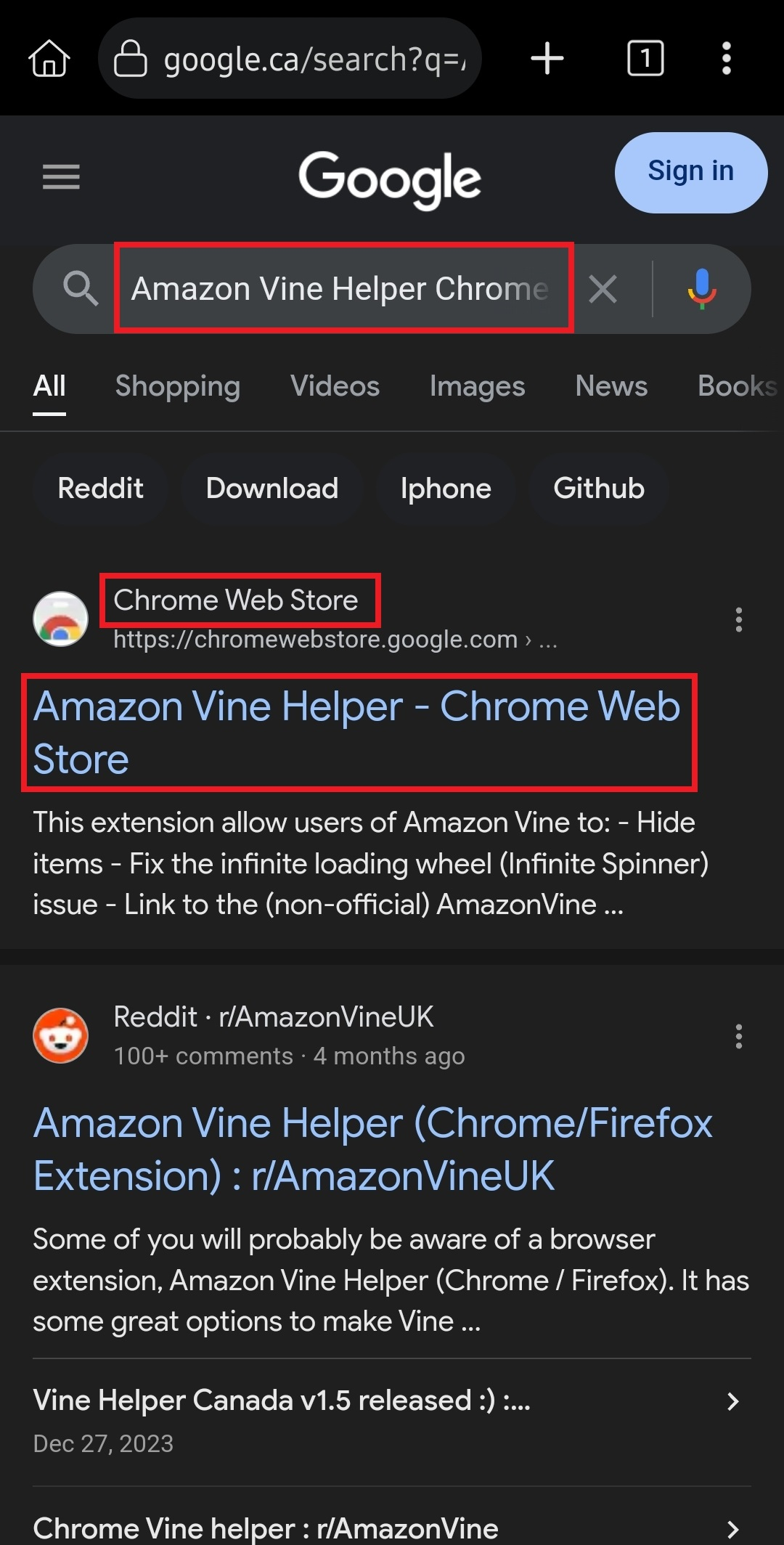
- Install "Amazon Vine Helper" by clicking "Add to Chrome" (you may have to use pinch-to-zoom function to access the button).
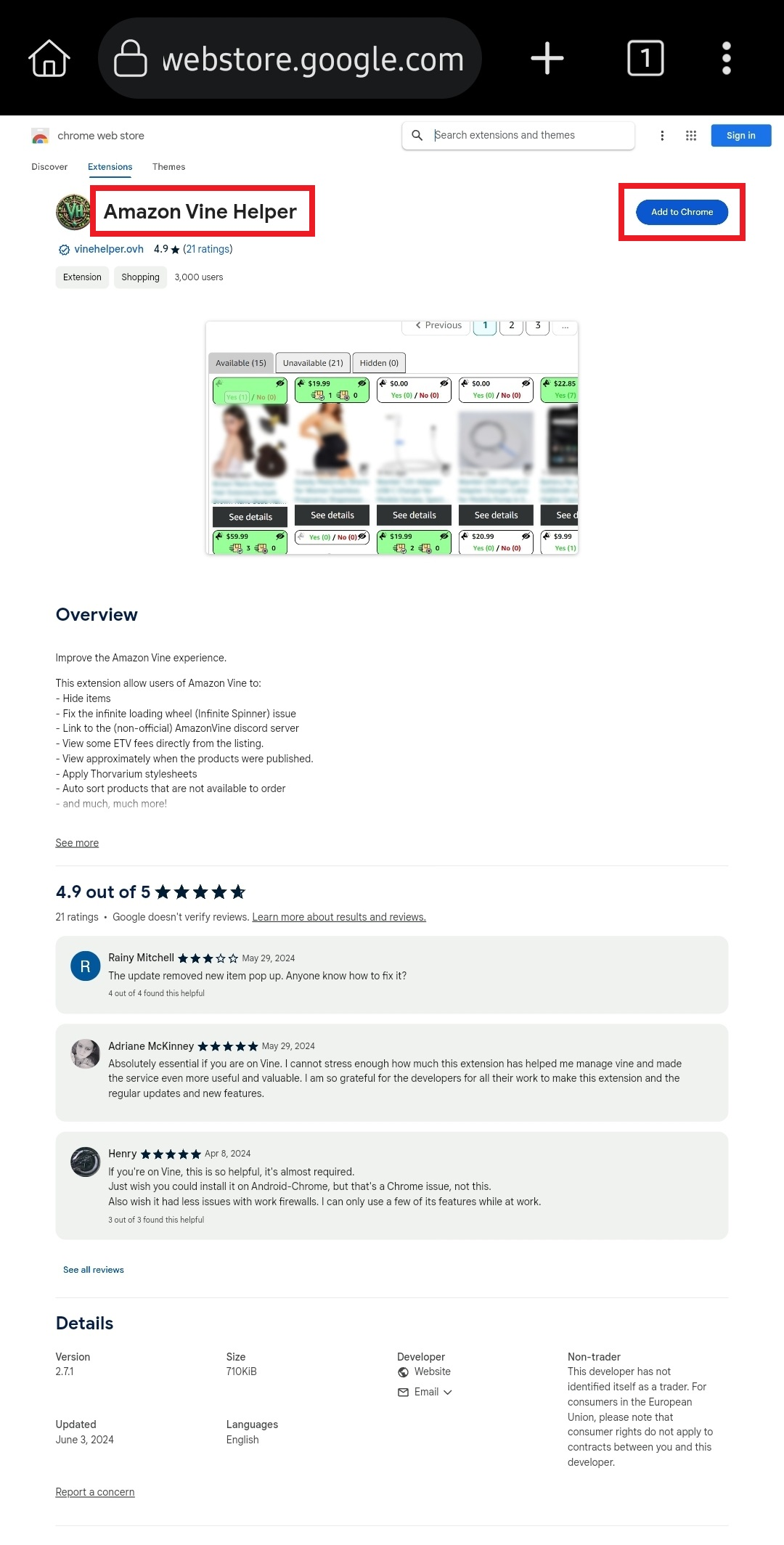
- The Kiwi Browser will ask to confirm whether you wish to continue with the installation. Click "OK" to proceed.
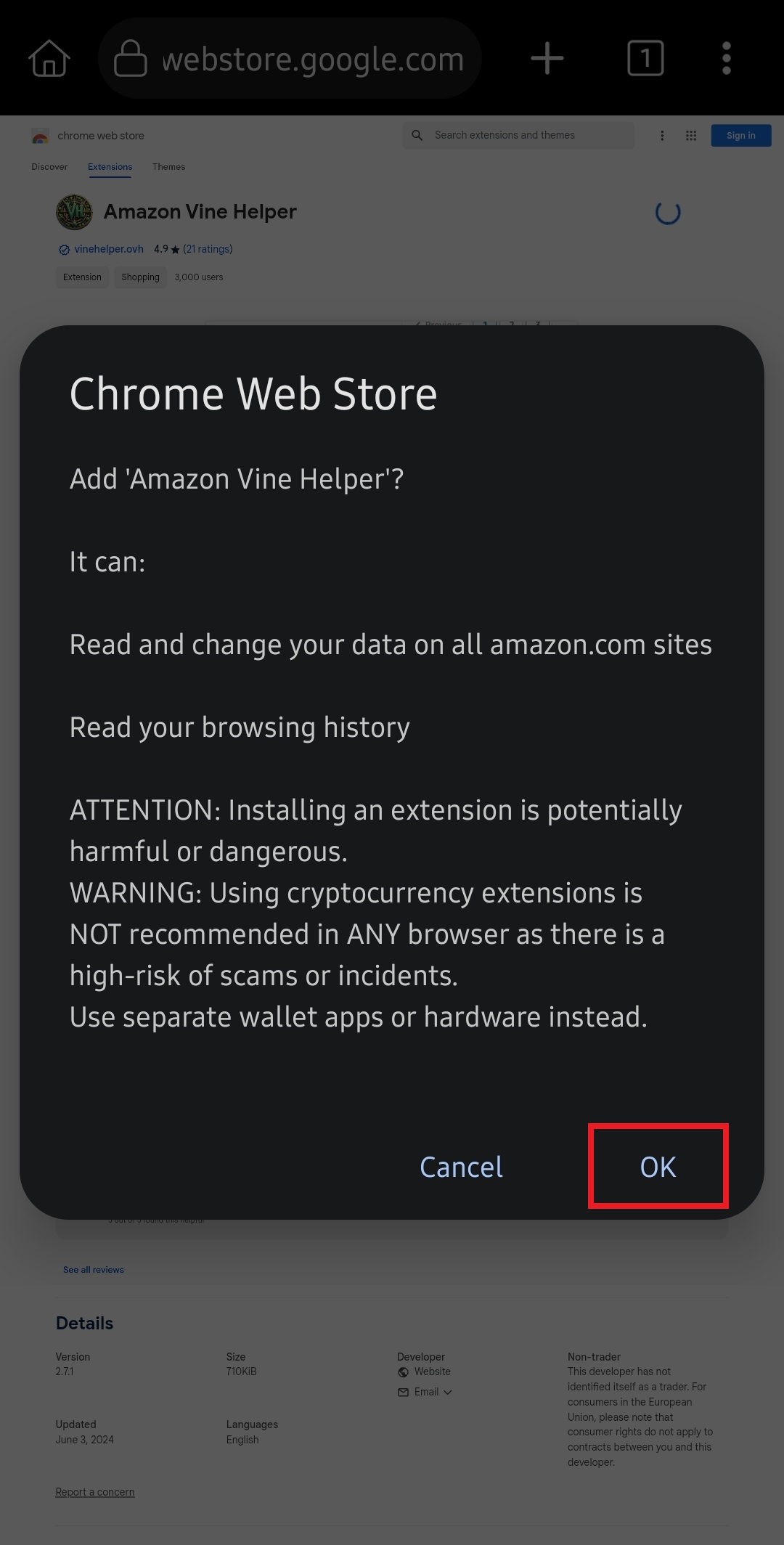
- Navigate to your region of the Amazon Vine website. Sign-in to your Amazon profile as normal. Vine Helper will only be active once you load the page for the first time after installation.
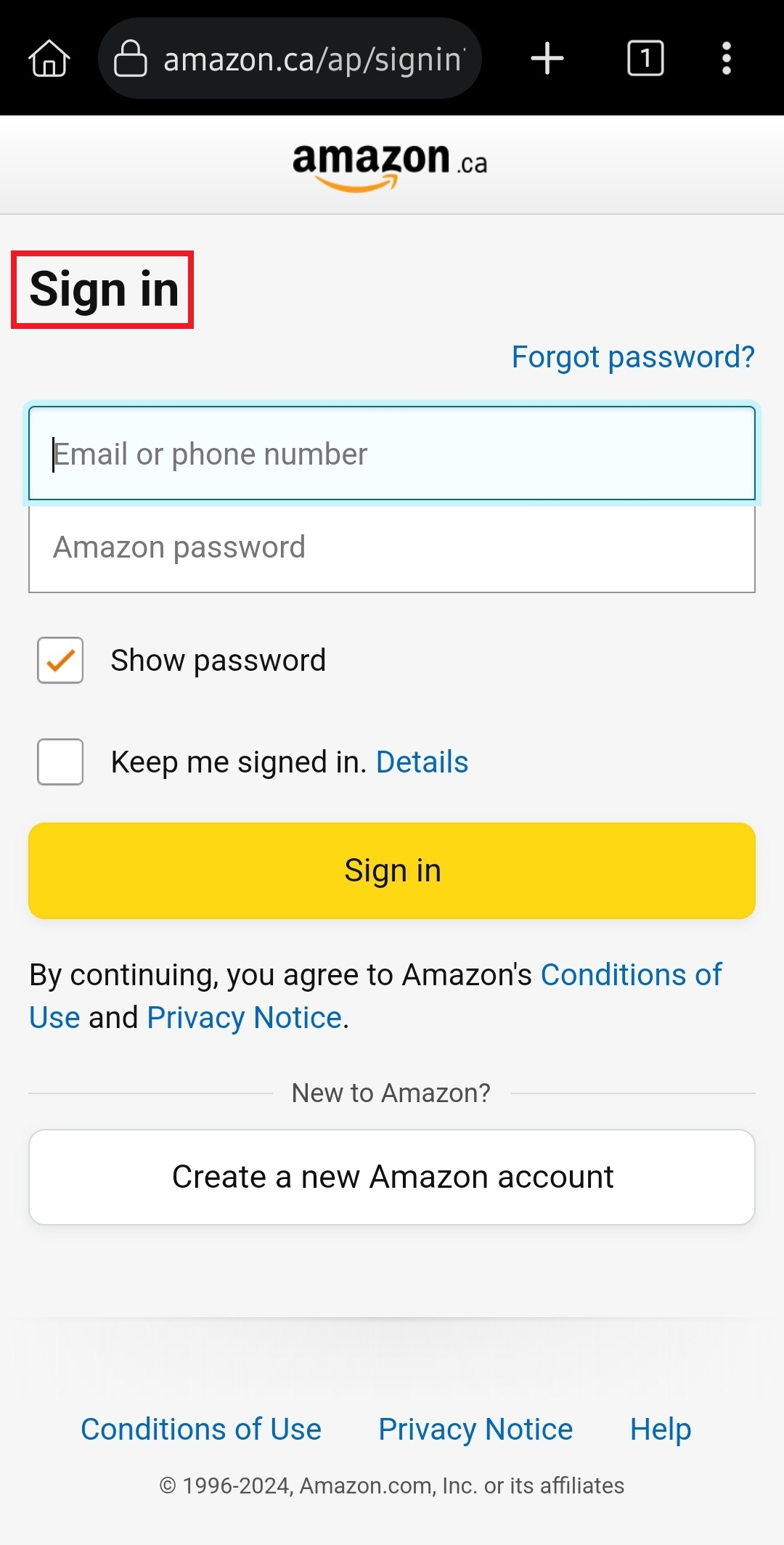
- After signing-in, load the Amazon Vine website. You will notice that its formatting is a bit wonky. To fix this, on the top-right corner of the browser, click on the 3 vertical dots ("hamburger menu") for options. Click on
Desktop siteoption to enable it.
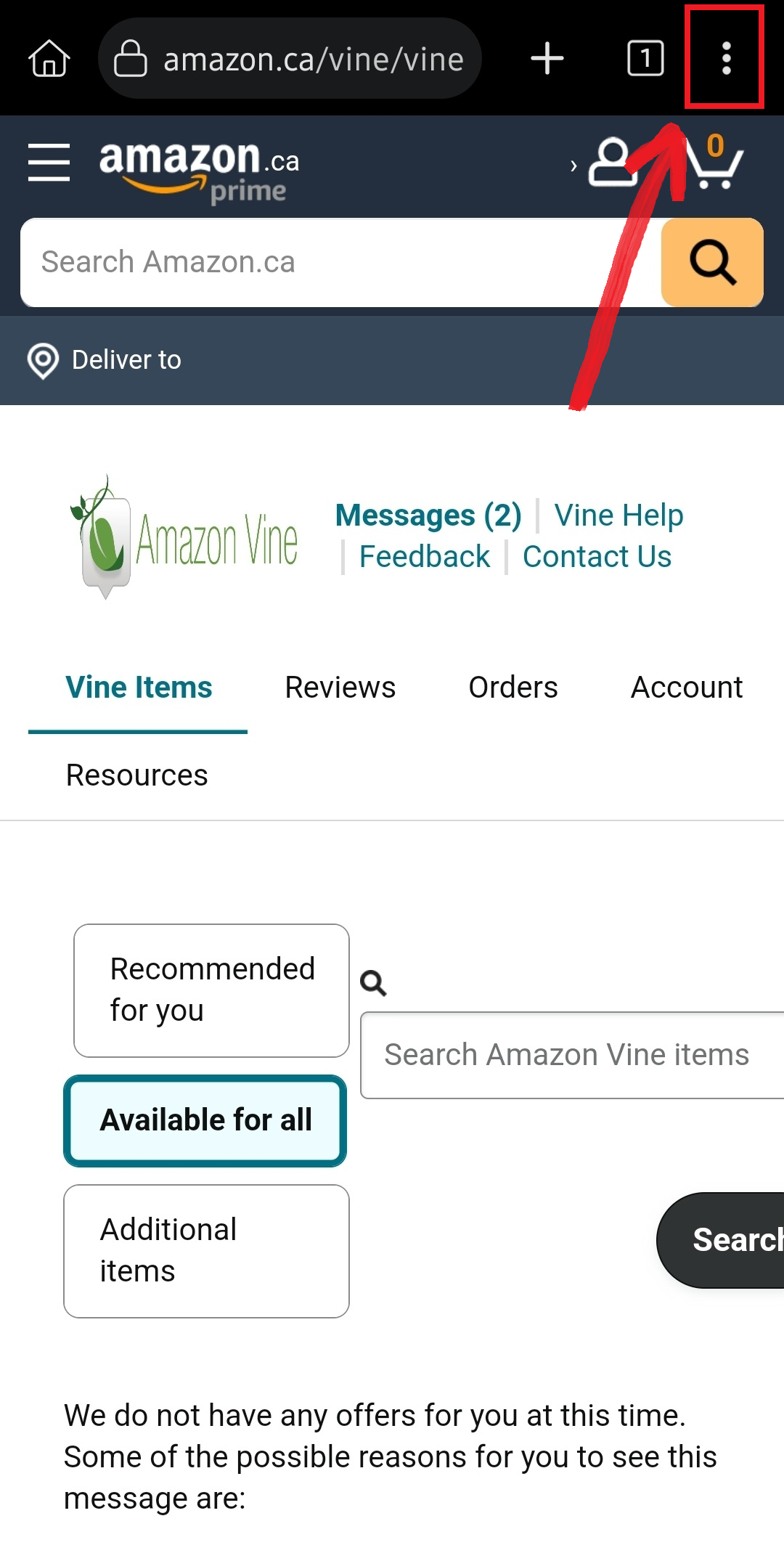
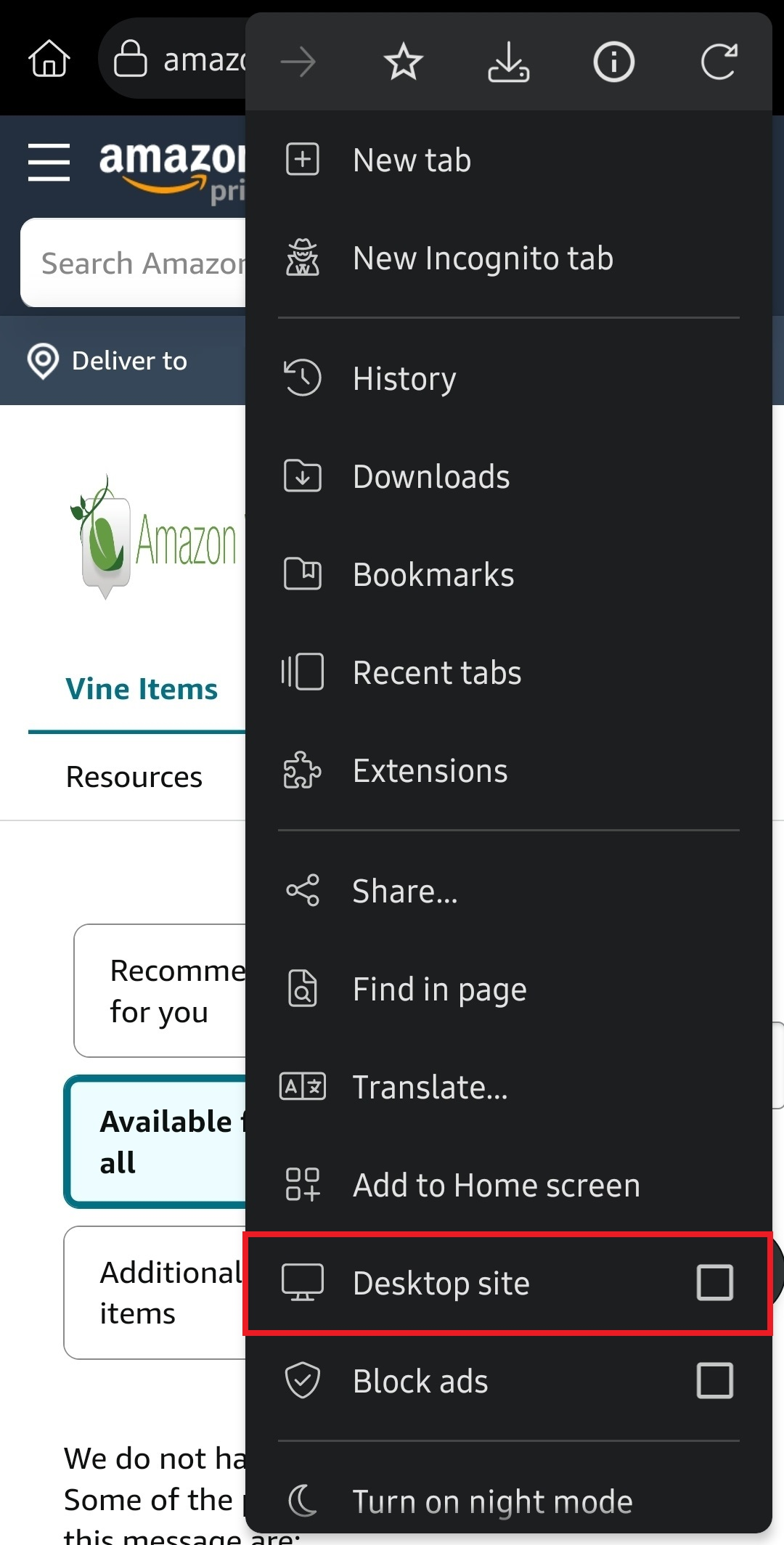
From here, you are good to start using Amazon Vine and the Vine Helper extension as normal. If you'd like to know where to access the configuration pages for the mobile version of Vine Helper, please continue below.
- To access the user settings panel, on the top-right of the browser, click on the 3 vertical dots ("hamburger menu") for options. Scroll down and click on
Amazon Vine Helperbutton to bring up a new tab with the configuration page.
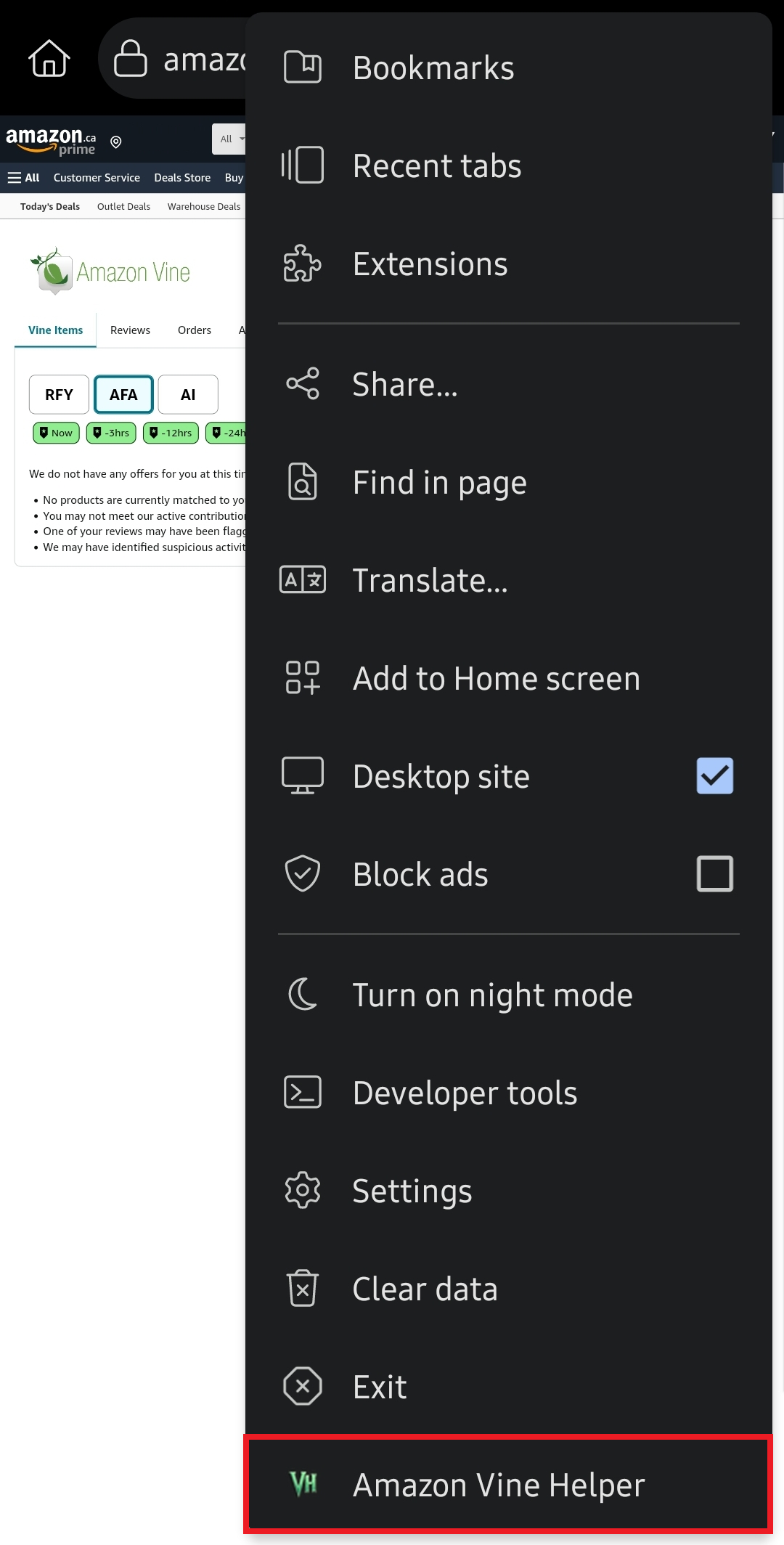
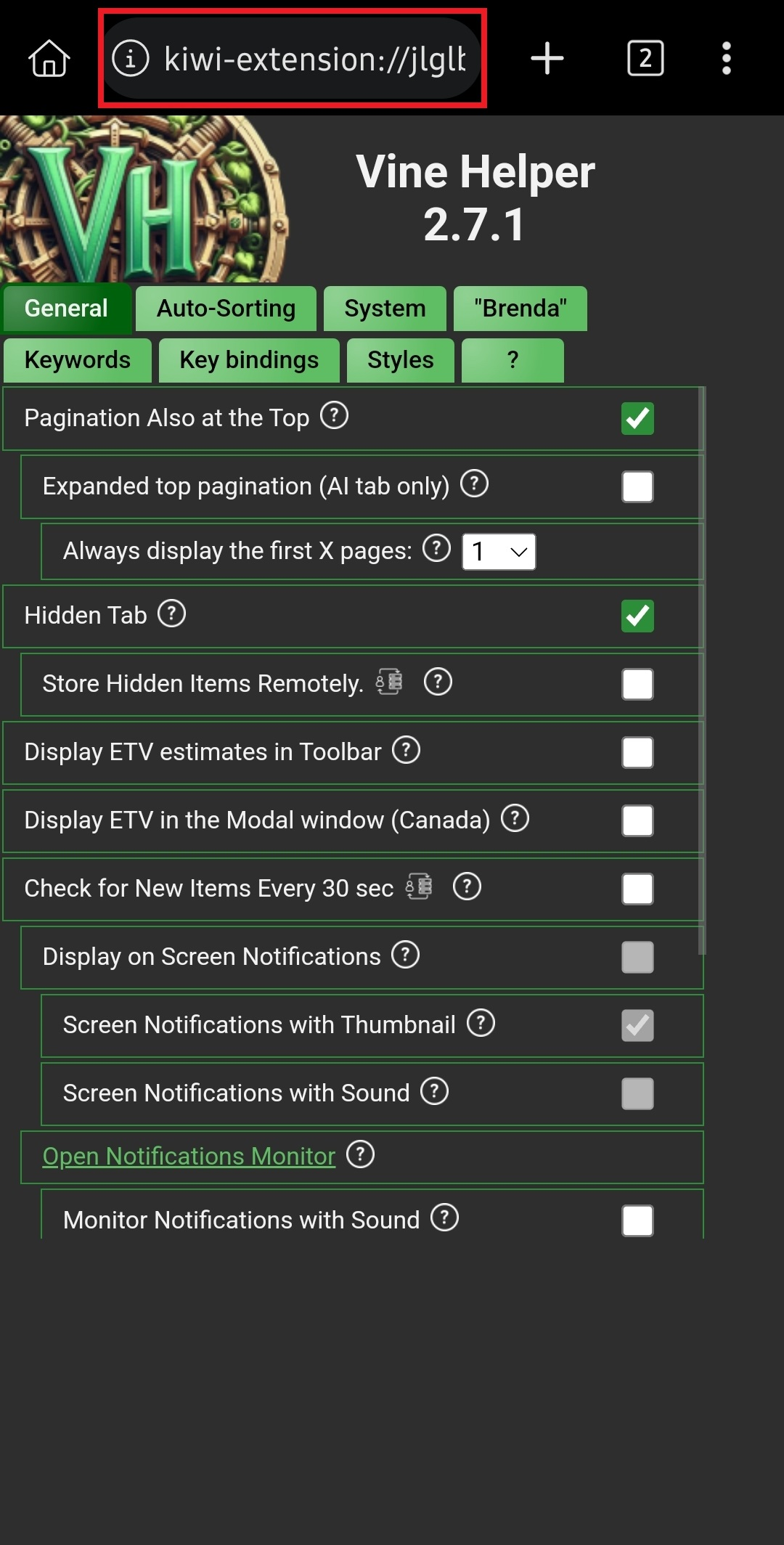
Because Vine Helper is being installed on a new device, all of the user settings will be in its factory configurations. The only way to 'sync' from your desktop's Vine Helper to the new mobile version would be to copy over the UUID of your desktop's version of the Vine Helper. You can do this by emailing a copy of your UUID to yourself. However, this will only sync hidden items that were stored remotely on the Vine Helper server. As a result, for other customization options, you will have to manually match that of the Vine Helper on your desktop (including keywords).
- Occasionally, it is possible that the Kiwi Browser will not automatically allow Vine Helper to access sites it needs to function. If Vine Helper is non-functional, navigate to the "Extensions" page (via the "hamburger manu") and click on "Details" see if Vine Helper is being given permission to access sites. Ensure that the toggle is set to 'on'.