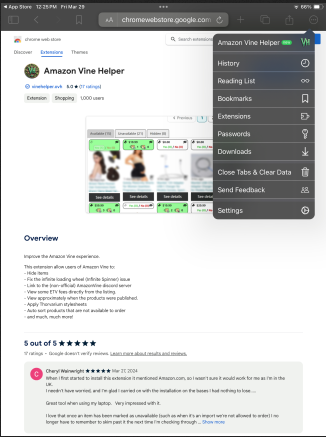¶ Disclaimer on Installation for Apple Devices
Vine Helper is not being developed for use on Apple devices, and Vine Helper does not officially support iOS or iPadOS at this time. There have been various attempts by the community members at installation workarounds with varying degrees of success. It is not guaranteed to work, if at all. Below are some of the methods that have been identified by the Vine Helper community as having potential. Please note that functionalities are severely limited on Apple devices.
¶ Option 1: Chrome Remote Desktop
Main steps to setting up Chrome Remote Desktop to use Chrome extensions on iOS are documented in this blog post with full credits going to Alvaro Trigo. For instructions with image references, please refer to the blog post linked above.
- STEP 1: Install "Chrome Remote Desktop" on your PC
- Open the Google Chrome browser
- Go to remotedesktop.google.com/access and click the "Download" button
- Click "Add to Chrome"
- Open the downloaded file and follow the instructions to install the App
- STEP 2: Turn On the Remote Access
- Click on the extension icon in your Google Chrome search bar
- Click "Turn on" to begin setting up remote access
- Enter a name for your computer
- Enter a PIN (and it's important you remember this)
- STEP 3: Download & Install "Chrome Remote Desktop" on iOS
- Go to the App Store and search for "Chrome Remote Desktop".
- Install the official Chrome Remote Desktop application from Google
- STEP 4: Open the iOS App & Sign-in
- Use the same Google account credentials that you used on your computer
- STEP 5: Click on the Name of your Computer to Connect
- Doing this allows you to continue your computer browsing sessions on your iOS device anywhere
- This also allows you to use Chrome extensions on iOS
- STEP 6: Install your Favourite Extension
- Visit the Chrome Web Store, download, and install 'Amazon Vine Helper'
- You should be able to use them on your iOS device
¶ Option 2: Orion Browser by Kagi
Before you proceed: Orion Browser by Kagi has seen some success with Vine Helper, but it has not been consistent. Please be aware that while Infinite Spinner issues are fixed, other features (such as formatting, ETV display, "Brenda" sharing, etc.) seem to remain non-functional at this time.
- First step is to download and install Orion Browser by Kagi - specifically the one with the cloud icon.
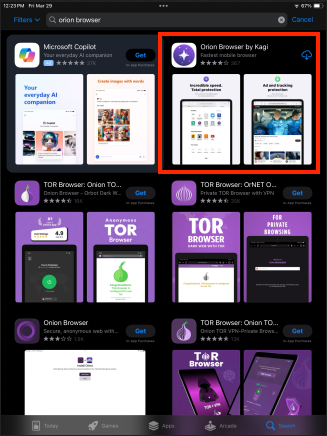
- Open the browser, click the circle with 3 dots ("hamburger menu").
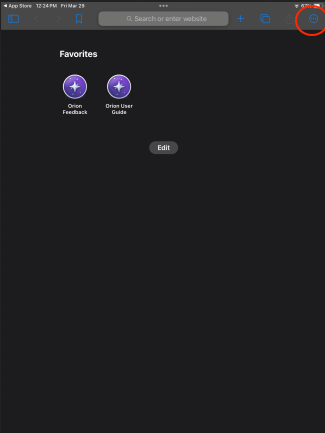
- This brings up the settings menu where you can enable the use of extensions.
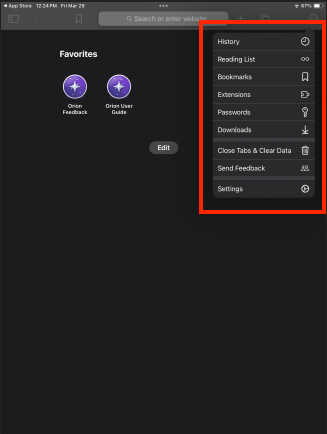
- The turn on the toggle next to
Chrome - Allow installation of 3rd party Chrome extensions.
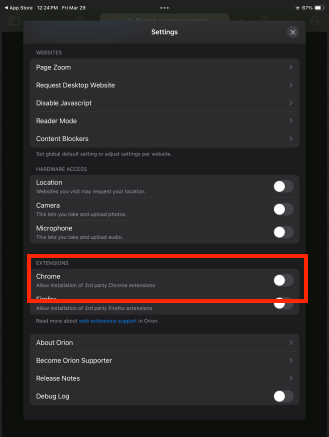
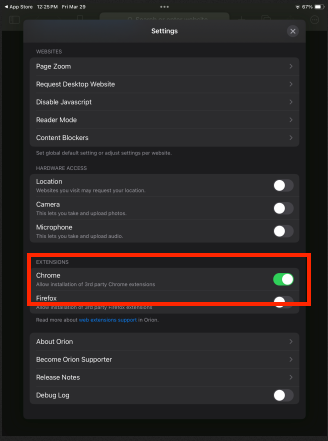
- If this is your first time setting up this browser, you’ll be asked if you want to set up a search engine. I chose Google, but you can choose any search engine you want.
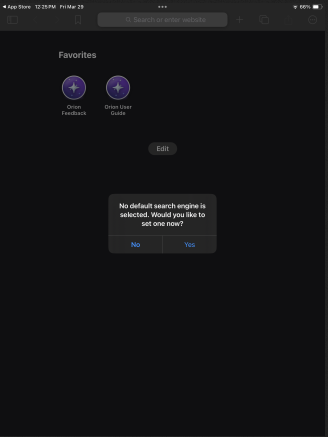
- Use your default search engine to search for the 'Amazon Vine Helper' extension on the Chrome Web Store.
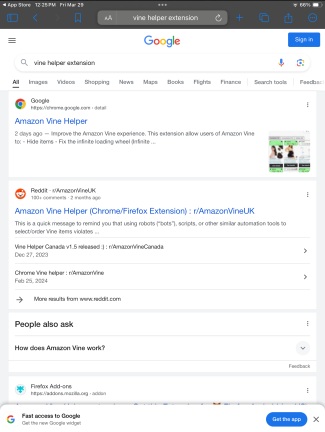
- Once on the Chrome Web Store page for the extension, click “Add to Orion”.
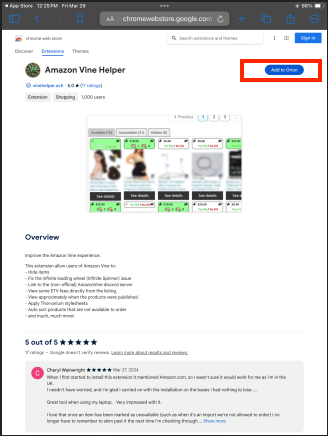
- A pop-up will come up asking you again if you want to add it. Proceed by clicking “Add”.
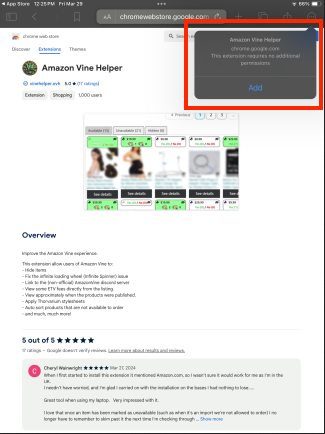
- Success! (Click on the circle with 3 dots to confirm it's be installed successfully.)